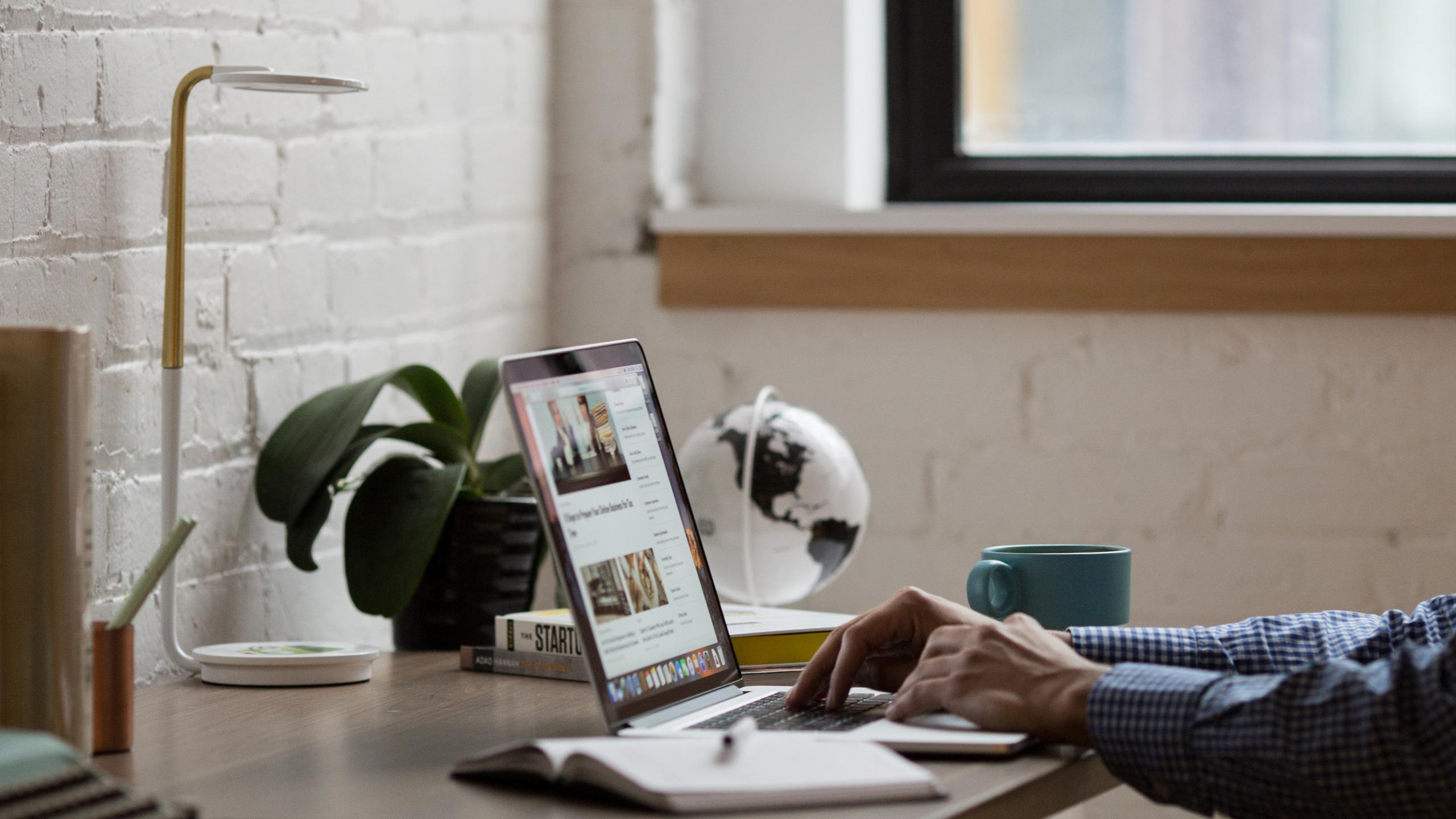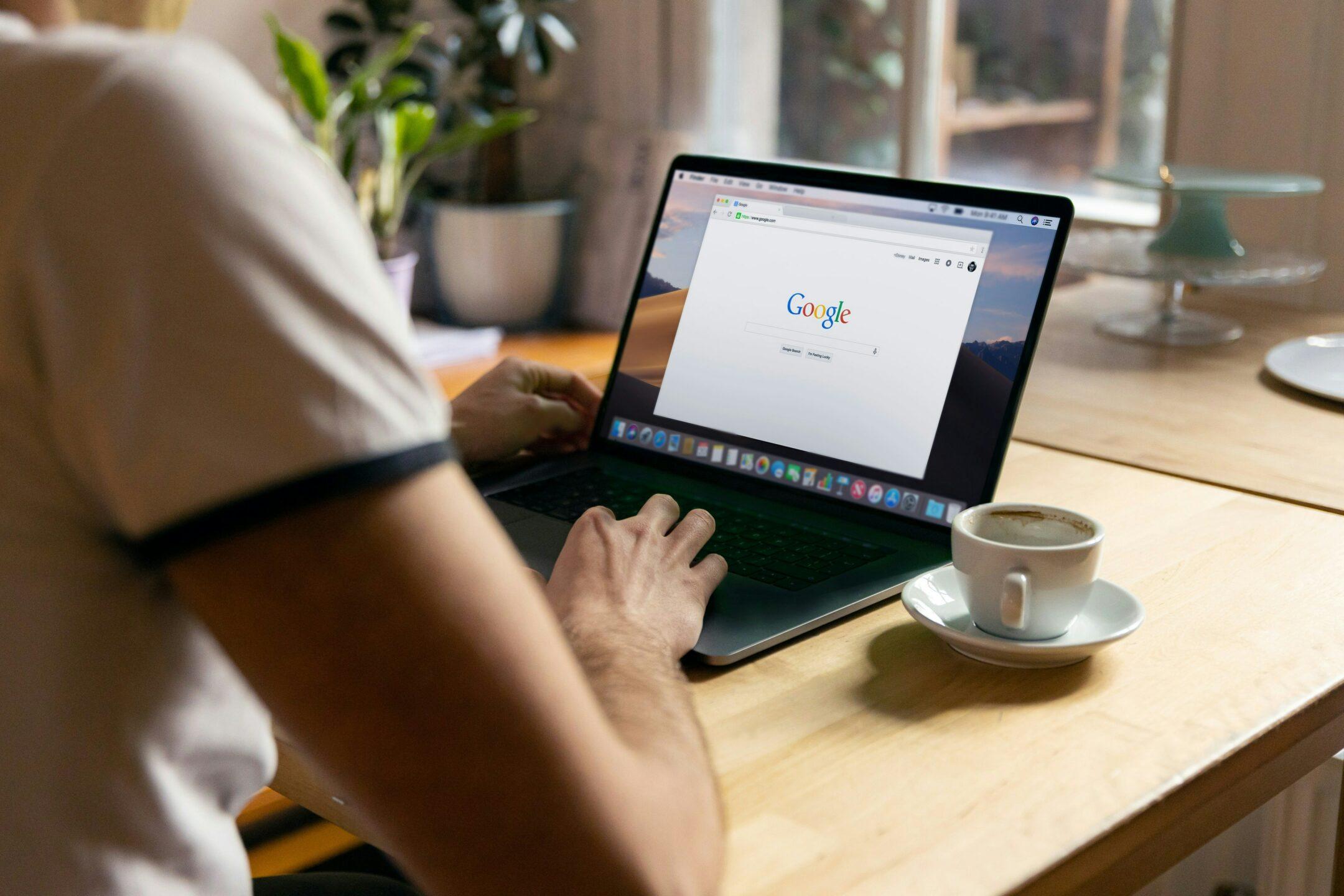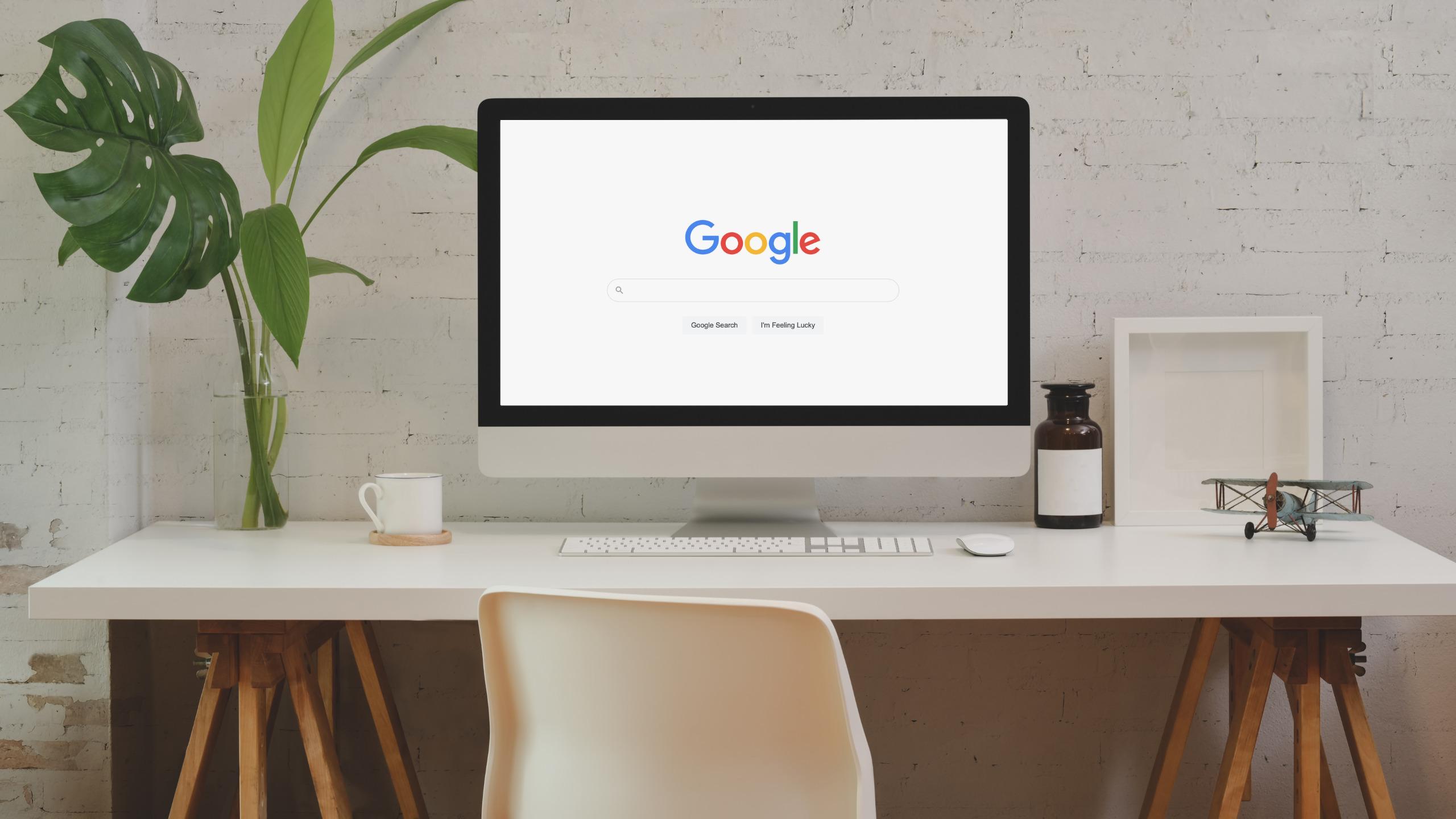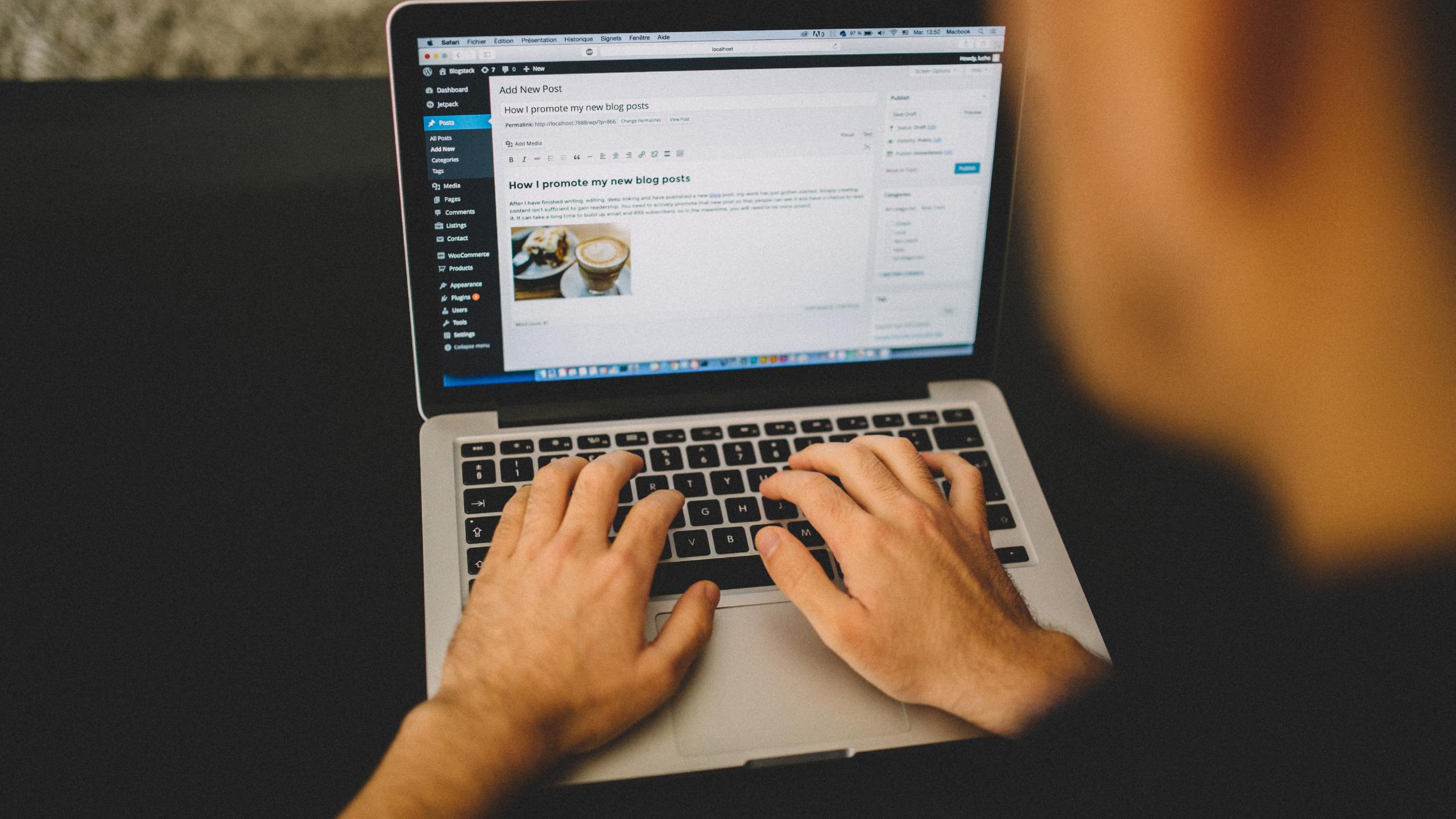How to Track Keyword Positions | Choose the Right SEO Keywords
Keywords are key in SEO. You can hate it, but if you want to thrive online, you should make them work for you. Recent research shows that over 95% of users never go further than the first page of Google. That’s why you have to track keyword positions daily to dynamically monitor your SEO efforts. Paying precise attention to what keywords you’re targeting is what differentiates first-page websites from the others.
An inspiring fact is that you don’t have to be an SEO specialist or some sort of a super-human to figure out how to target keywords. You might think that this is a trick to make you start using our tool, but no. The thing is that SEO tools enable you to track your keywords’ performance in the most effective way possible. Wincher’s mission itself is to make this process as simple as possible for all levels of users.
In this guide you’ll learn:
- What keywords are good for SEO
- How to add keywords to your website using Wincher
- How to get keywords suggestions by a seed word
- How to import keywords from Google Search Console
- How to import keywords from any CSV file
- How to import keywords from another website
- How to simultaneously add keywords to multiple websites
- How you can implement keyword grouping
What are Good SEO Keywords?
SEO keywords are those words and phrases that you should use in your content to make it visible for users (your potential customers) when they’re searching for something via search engines. It means that you have to make sure that you’ve done some proper marketing research and know exactly who your target audience is and what it is looking for. It’s not only about schemes and approaches but about speaking the same language as your potential customers. And this is exactly where keywords come to help you build that bridge.
Keywords are key, but you have to constantly track keyword positions in order to know whether or not a chosen strategy is working. This is when SEO tools come into play. But in order to let these instruments help you succeed in SEO, you need to add relevant keywords first to give them something to work on. And yes, this is what this blog post is going to be about. So let’s get straight to the point of how you can add keywords to your website with Wincher.
Note: The steps in this tutorial assume you already have an account on Wincher. If not, spend just a few minutes fixing it and come back here.
How to Add Keywords to your Website using Wincher?
In order to start adding keywords, you have to add a website first. But don’t worry, we have a blog post where I’ve covered this part, so go check it out.
For today’s example, I took www.wincher.com. As you can see, from the screenshot below, currently there are zero keywords added. And this is what I’m about to fix with you. This page, by the way, is always going to be your starting point in Wincher, because it displays all the websites you’re tracking as an overview. To open a dashboard of a specific website just click on it from here.
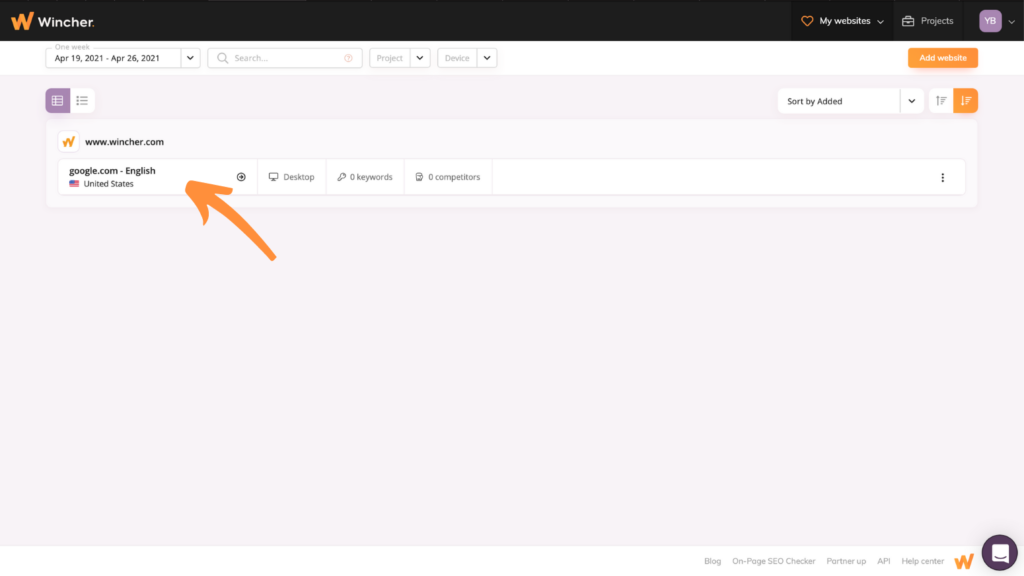
This is your future dashboard. But in order to see your website’s rankings, you need to add some keywords first. Click on “ADD KEYWORDS” and let’s get straight to the magic part of it.
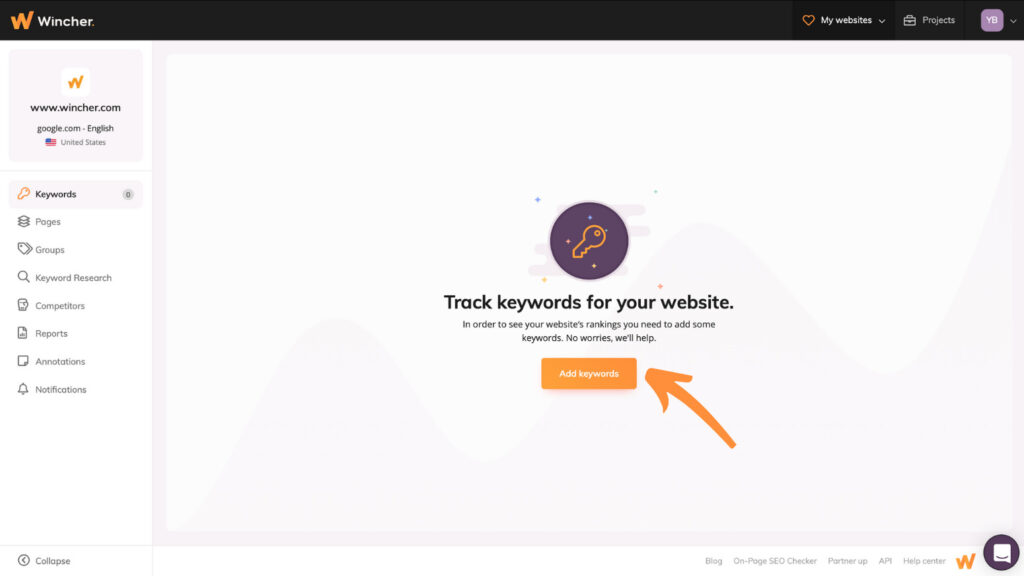
The area highlighted in orange will display some of the autosuggestions for your domain. This was done so you could have an understanding of how your keywords should be positioned and where. Feel free to delete these if you don’t consider them relevant.
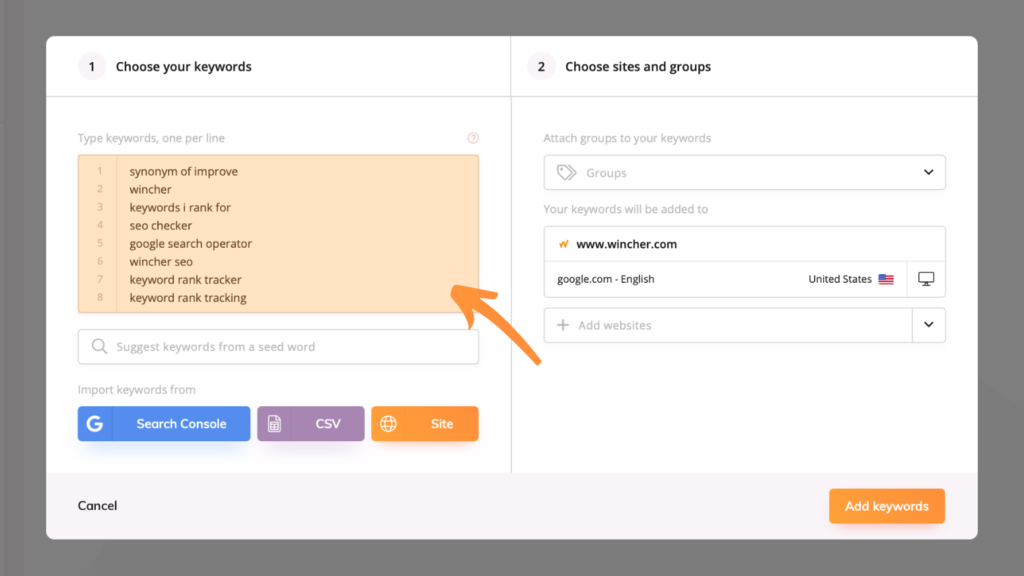
You can easily add keywords manually just remember to type them one per line. Also, Wincher has implemented some new ways of how you can add keywords even easier. Let’s dive into each of them.
Option 1: Get Keywords Suggestions by Seed
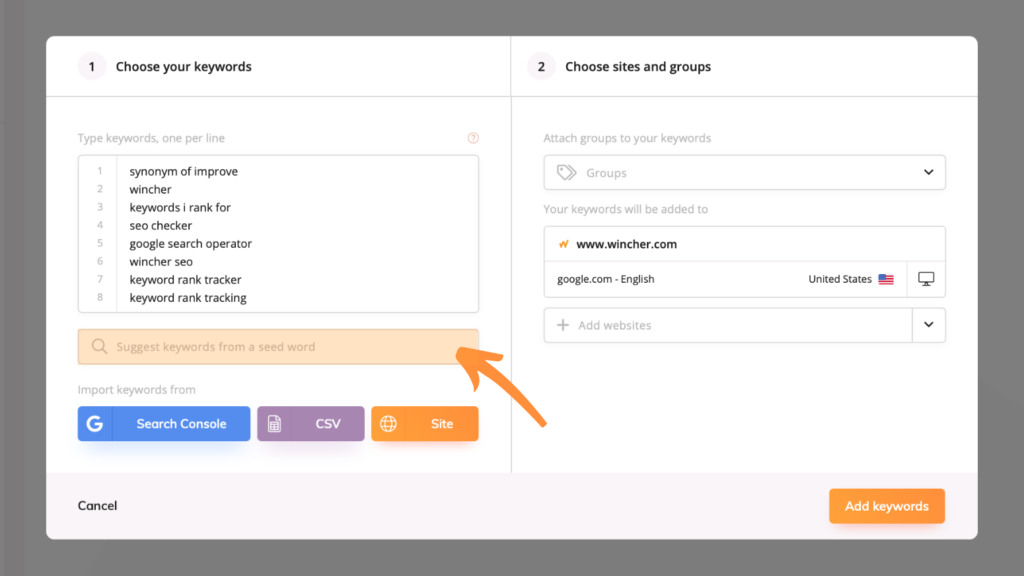
Here, in order to generate keywords that might be worth adding, just start typing relevant words for your specific case and the tool will do the rest.
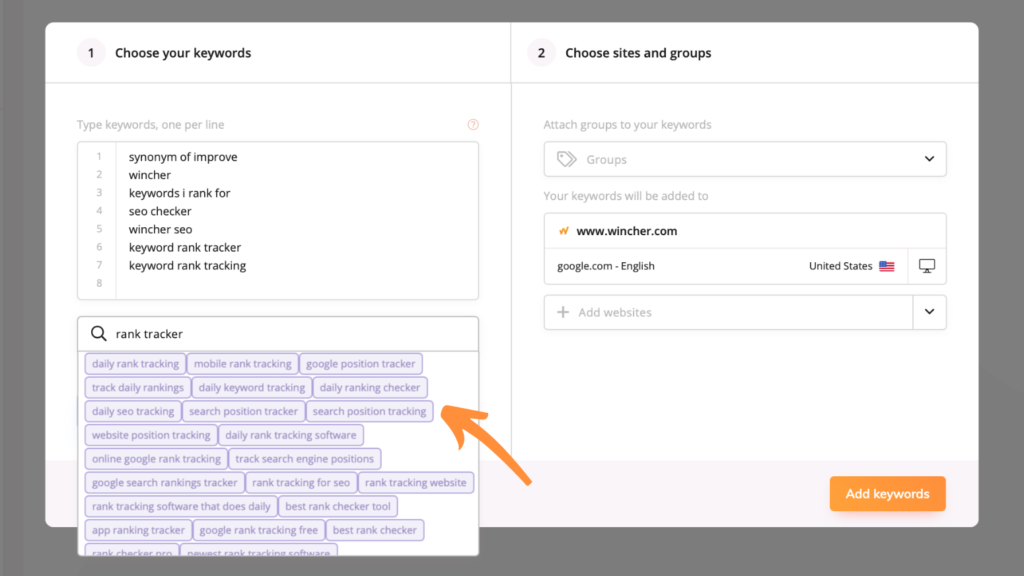
When you have found new keywords that you consider worthy, just click directly on them and they will be added to the list above.
Option 2: Import Keywords from Google Search Console
Integrating your Google Search Console with a specific website will be beneficial in many ways. One of these is the ability to save your time on new keyword research from scratch by importing them directly from GSC.
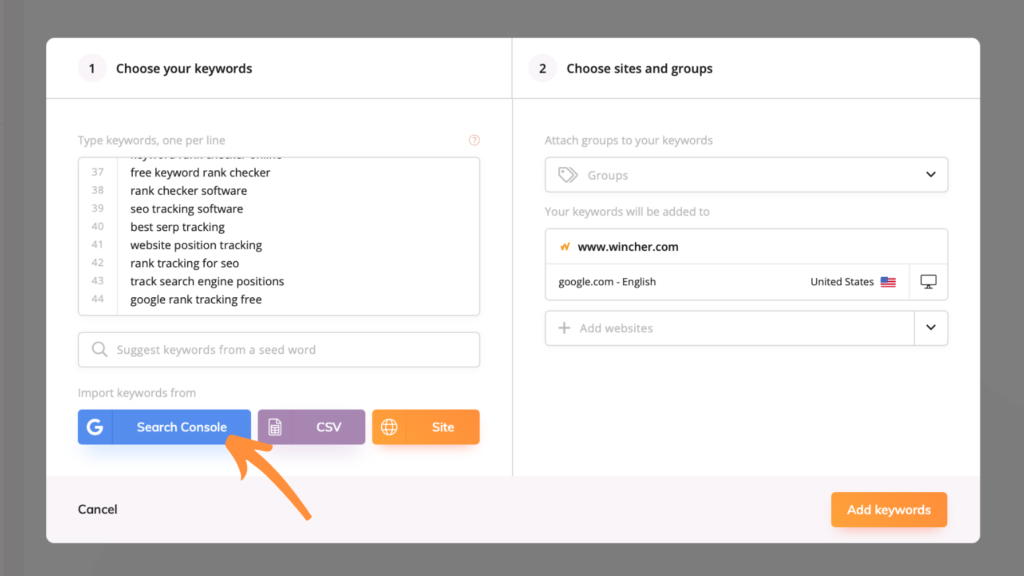
To import keywords from Google Search Console just click on the blue button on the left and the keywords will be automatically imported to the list above.
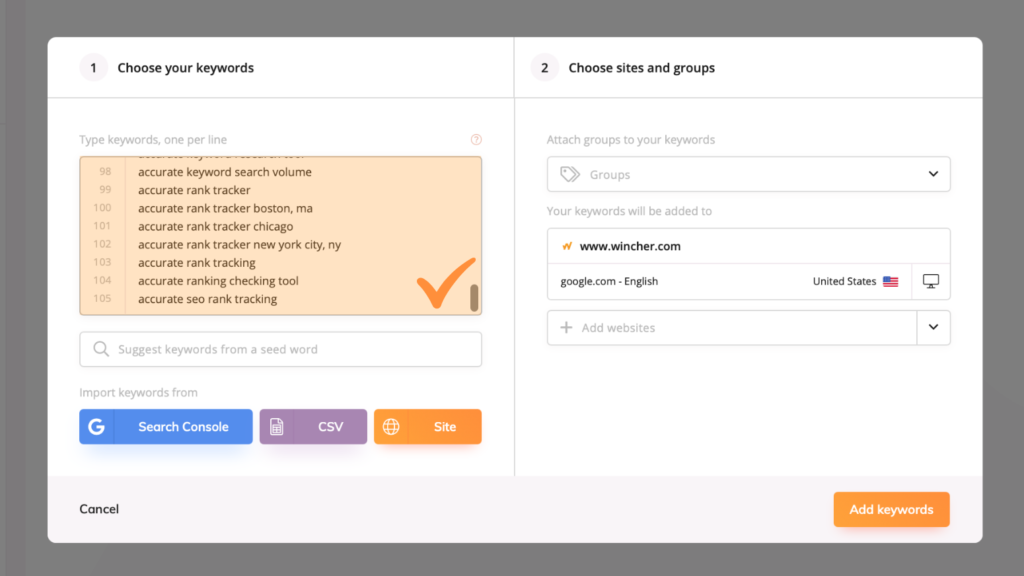
Option 3: Import Keywords from CSV
This is another efficient method that may come in handy for some of you. If you opt for storing keywords in separate files, Wincher gives you the possibility to import them directly from your CSVs.
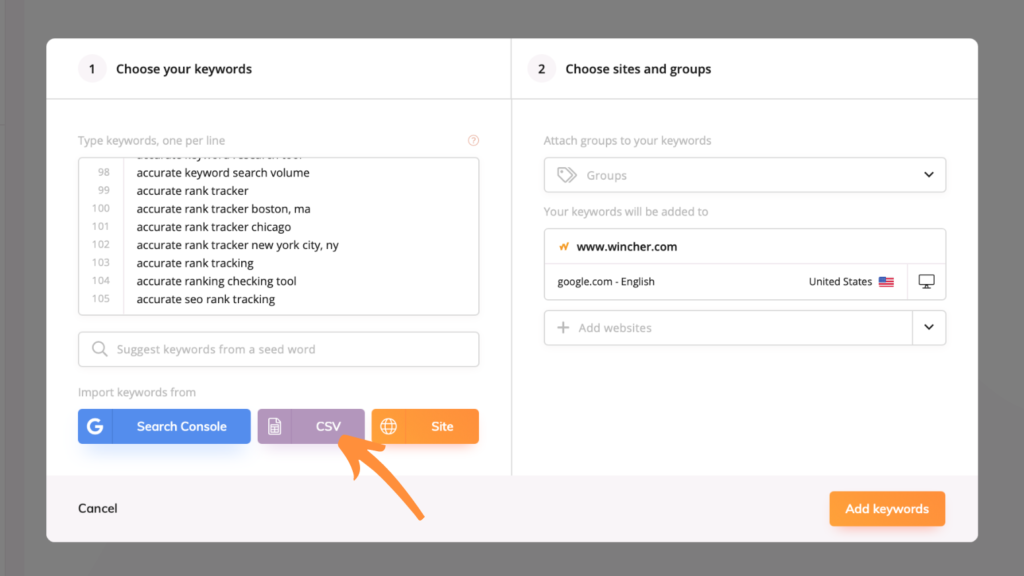
To do it just click on the purple button in the middle and select the prepared CSV file from your computer and then click “CHOOSE FOR UPLOAD”.
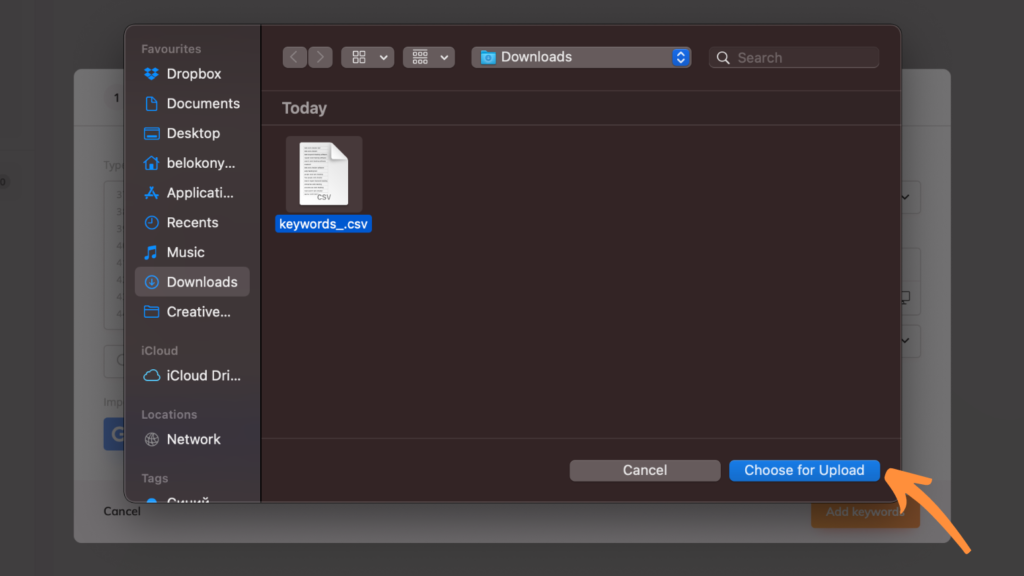
Now all the data from your CSV is successfully added to your list above and soon you will be able to track keyword positions for them.
Option 4: Import Keywords from Another Website
As I already mentioned, with Wincher you can track the number of websites that your heart desires (your competitors included). We have a separate blog post about how you can find your competitors’ keywords and easily outrank them. That’s why in order to save yourself a nice amount of time, from now on you can import keywords from other websites on your account.
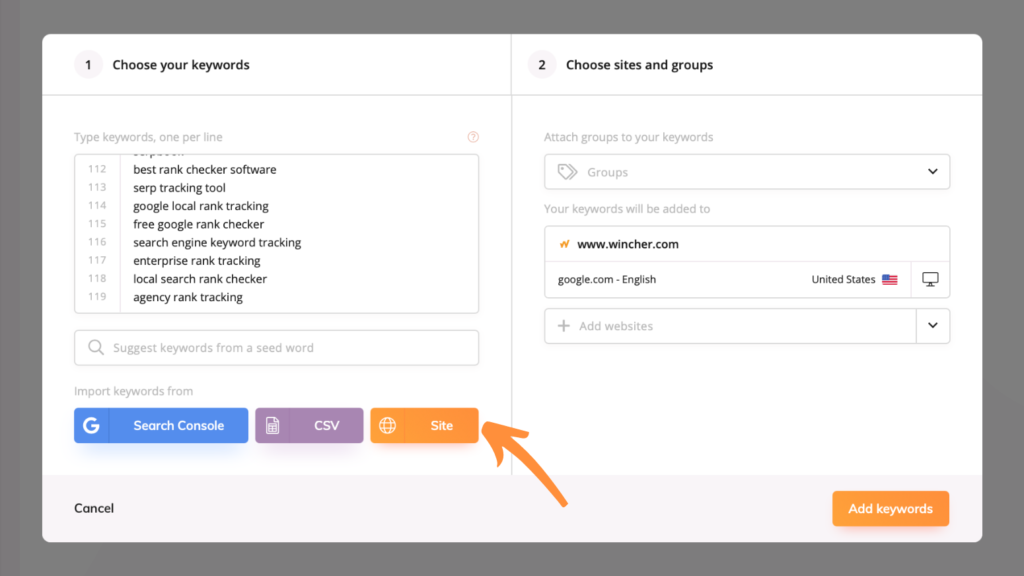
To do it just click on the orange button on the right and choose the website you want to import the keywords from.
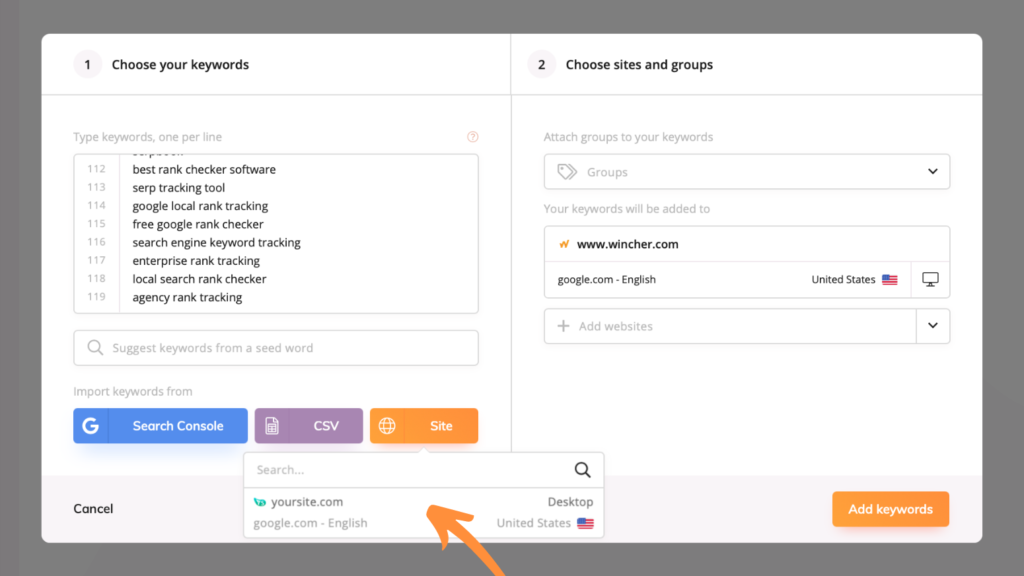
Option 5: Add Keywords to Multiple Websites
We did our best to create an easy-to-use tool for all levels of users, without compromising on its functionality. That’s why we have a possibility to simultaneously add keywords to as many websites as you may need.
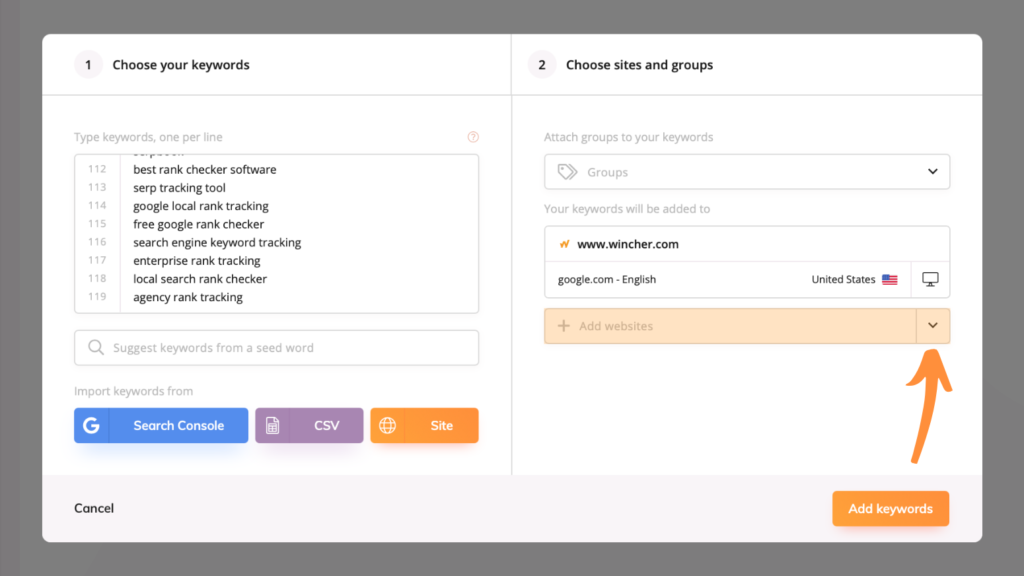
When you are finished with the list of keywords that you want to add, go to the right side of the window and click on “ADD WEBSITES”.
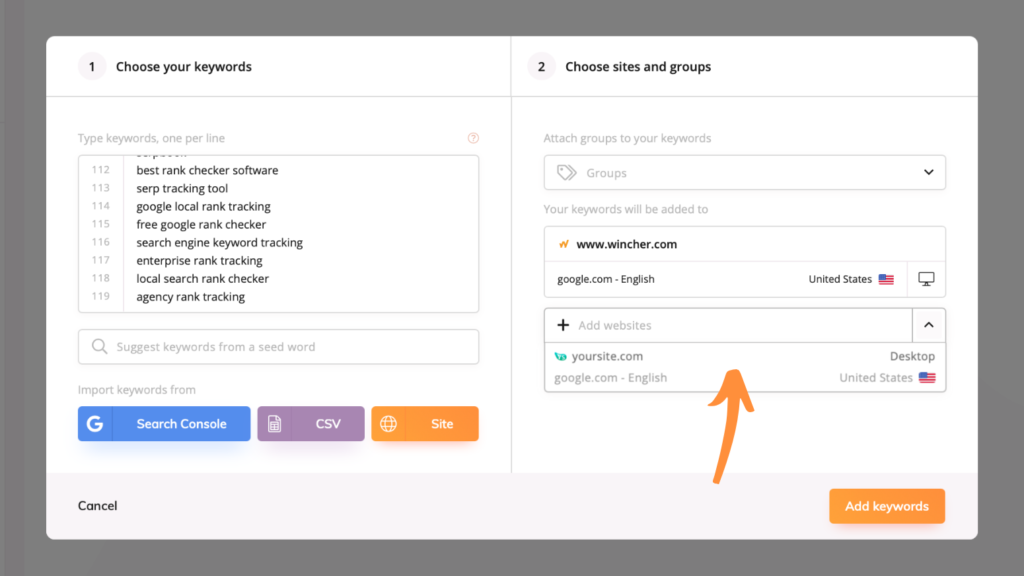
After the array of options appeared, just click on those you want to add keywords to as well and that’s basically it.
Attach Groups to your Keywords
We know that the list of keywords you will want to track may be massive and adding keywords to a new website from scratch might get overwhelming. That’s why Wincher provides you with the possibility to group related keywords together. This way, the next time you need them, it won’t take up too much time to use them again.
In order to attach groups to your keywords, you need to:
add |group1 -in case you want to assign keywords to only one group
add |group1 |group2 – when you want to assign keywords to more than one group
Note: names group1 and group2 are given just for an example. You are free to create names that will be relevant to your specific case.
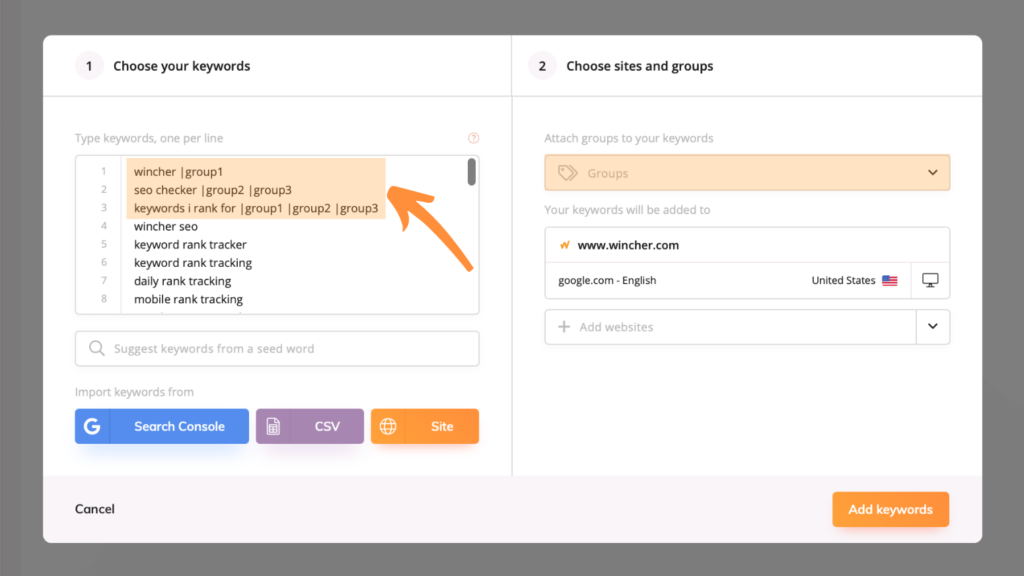
Final thoughts
It’s not about the number of keywords you’re adding but about your SEO strategy itself. Our tool will do its job to help you research and track keyword positions as seamlessly as possible.
Research relevant keywords, test different approaches, investigate why things might work not as you expected, be flexible, and never give up. Because you know that at the end of a day it’s not about the hundreds of keywords on the fifth page and further, but in those 10 that have won their first-page positions and are working to gain you tons of free organic traffic.