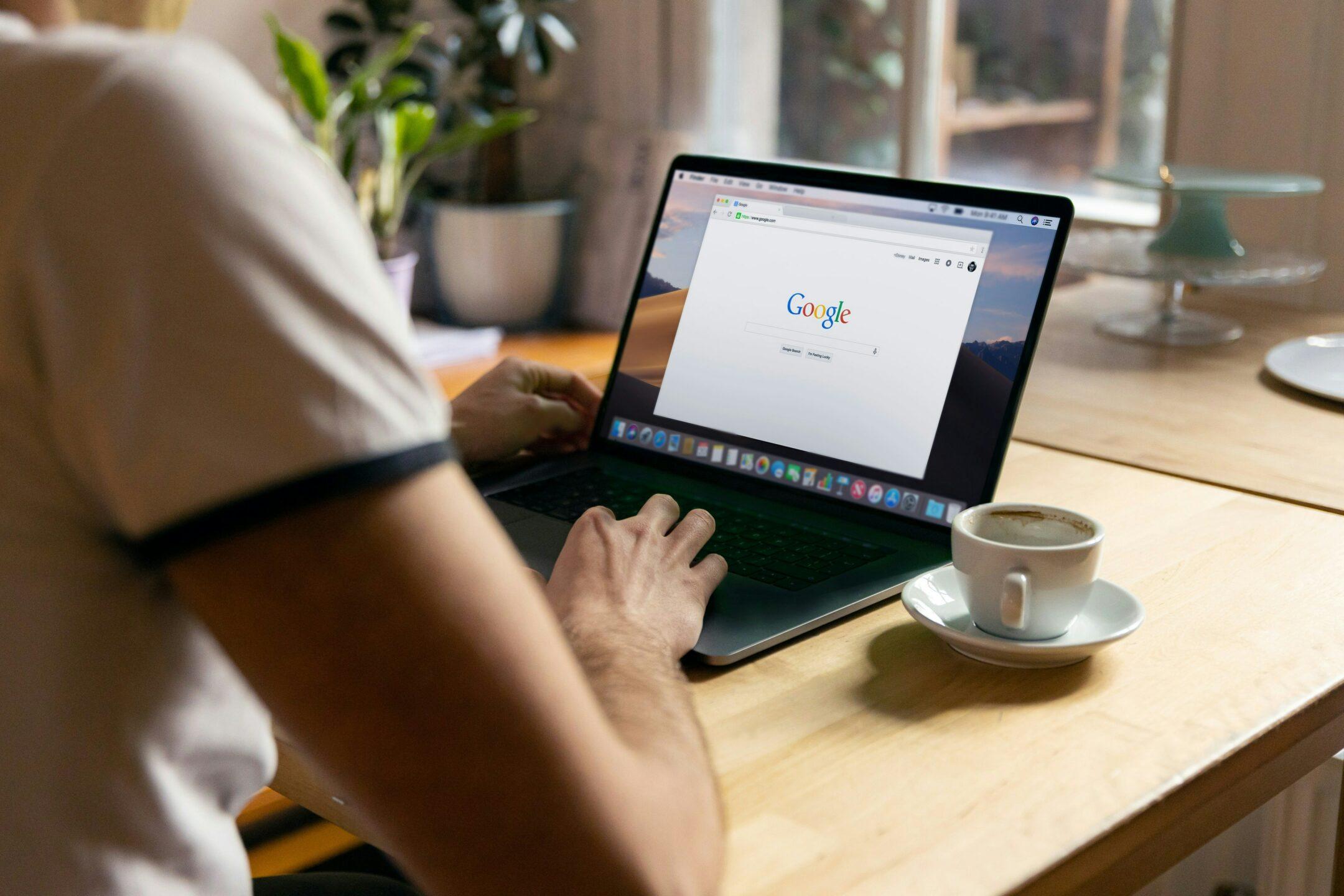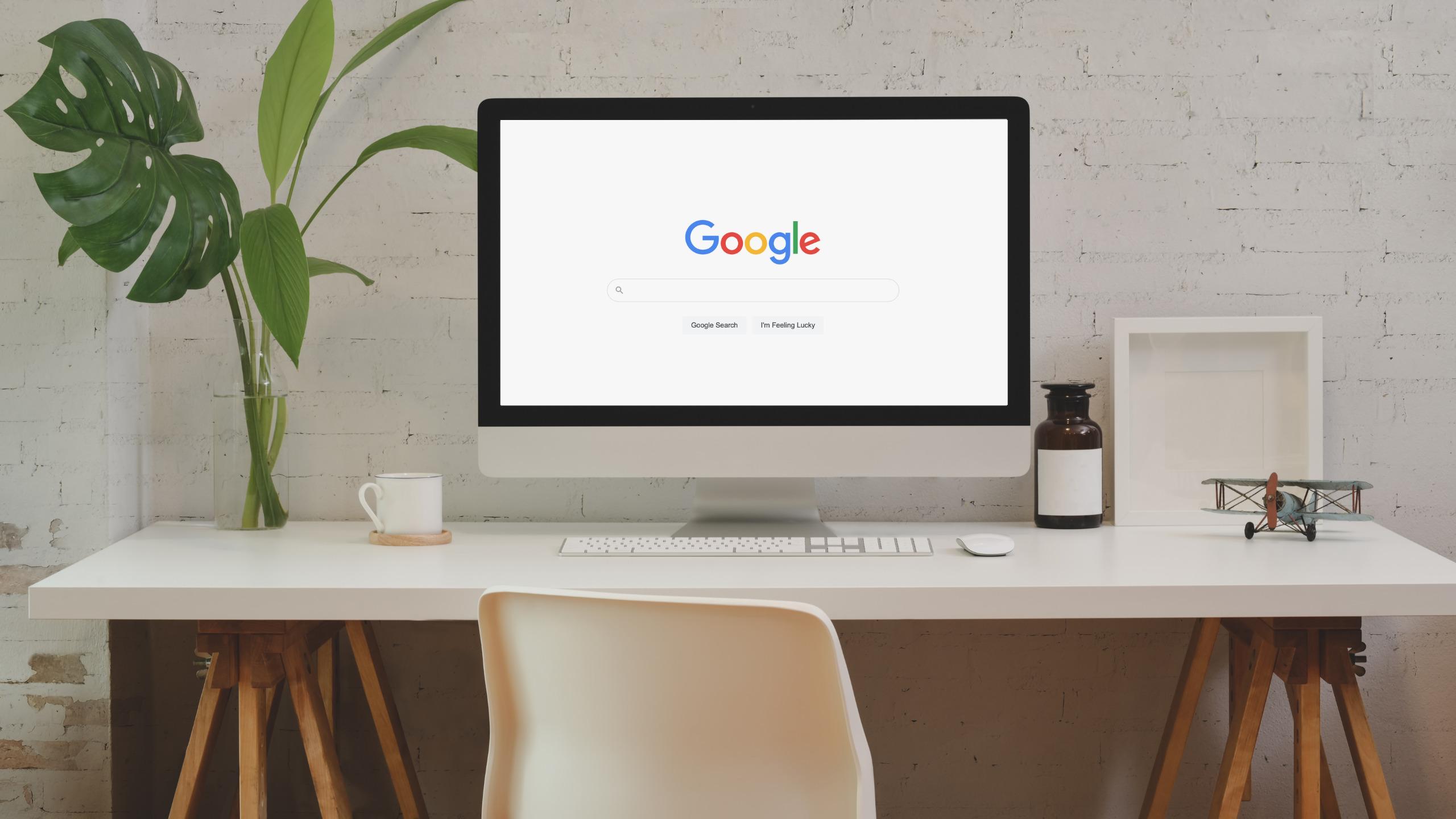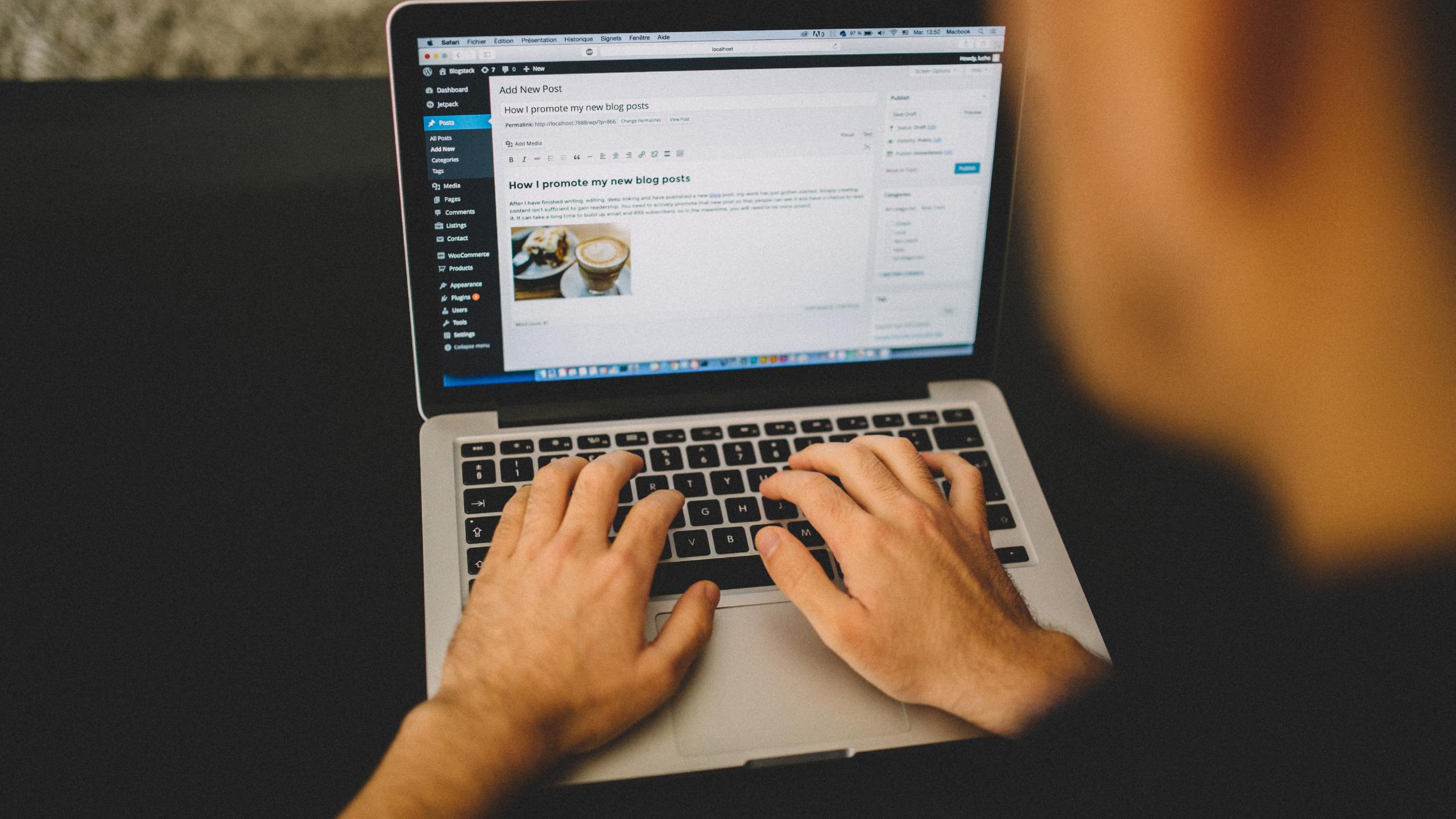Wincher Partnered Up with Yoast to Enable Keyphrase Tracking in Yoast SEO
Do you use the Yoast SEO plugin? Then, we have some great news for you today!
Wincher has partnered up with Yoast SEO to help you enable keyphrase tracking for any keyword you’d like to focus your attention on. Continue reading, because…
In this article you’ll find out:
- Why we’ve decided to team up with Yoast
- What are the benefits for Yoast users
- How to connect SEO tracking to your Yoast plugin
- How to set up focus keyphrase tracking
- How to track multiple keywords for one page
- How does the Wincher part work and what metrics do you get
Why Have We Decided to Team Up With Yoast?
The goal of Yoast is to make SEO understandable and accessible for everybody. The goal of Wincher is to create the simplest rank tracking experience. That’s why this integration is a perfect match for both of our worlds. While Yoast SEO is helping our users to be confident in on-page SEO, Wincher will let them enable keyphrase tracking and monitor the performance of their SEO efforts.
Before, Yoast users could add a focus keyword that they wanted their page or a post to be found for in search results. With Wincher, you can track the search engine performance for those keywords as well and see the actual progress of your SEO.
Wincher’s integration with Yoast allows you to set up keyword rank tracking to know EXACTLY what Google position your page has for the chosen focus keyword. It will help you, as a content creator, to be more confident in keyphrases you are focusing on to never miss the shot again.
What Are the Benefits for Yoast users?
💫 Track Your Rankings Inside Yoast SEO Plugin
The goal of Yoast integration with Wincher was to give its users the precious data they need in order to rank high in search results much easier.
When you sign up via Yoast, you will get a free Wincher account and can enable keyphrase tracking for a maximum of 5 keywords of your choice. You can use the Wincher integration with both Yoast SEO free and Premium. Feel free to connect an existing Wincher account to track as many keywords as your active plan suggests.
💫 Know Exactly What Position Your Website Has For a Keyphrase
This is pure gold for content creators. We all know that it’s so much easier to increase your existing rankings than to win positions for a completely new keyword from scratch.
Keyword research is key, but it can only show you the estimated potential of the keyword. Knowing what position your website already has for a particular keyphrase will help you identify which focus keyphrase will work better in your exact case. That’s why the Wincher integration in Yoast SEO becomes so important.
How to Connect SEO Tracking to Your Yoast Account?
First of all, you need to make sure that the integration is enabled. Go to the Yoast SEO tab, then click on Integrations. The Wincher integration toggle should be on. If it’s off, turn the toggle on and click on Save changes.

After, go to your Posts and choose the one you want to practice on. You need to scroll down the right sidebar until you see the Track SEO performance tab. Click on it to let the pop-up appear.

Then, hit the Connect with Wincher tab to let the login begin.

At this point there are two options for you, depending on whether or not you’re a Wincher user.

Are you a Wincher user?
Then the first option is for you. It assumes that you have an active Wincher account. Feel free to use your Wincher credentials here and click on Log in. Then select a website and search engine you want Wincher to track keywords for. Our users have an advantage and can enable keyphrase tracking for as many keywords as their Wincher plan allows.
Don’t have a Wincher account?
Then your option is the one on the right-hand side. Yoast SEO users can track up to 5 different keywords completely for free. Click on Sign up here and fill out the fields to enable integration. Want to try out Wincher? You’re more than welcome to grab a free 7-day trial to test it yourself. Be aware that the simplicity of Wincher is addictive.
And ta-da! Your rank tracking is fully set up and ready to go.
How to Set Up Focus Keyphrase Tracking?
The setup is super simple and intuitive but can become a real game-changer for you.
To set up rank tracking, you need to add a focus keyphrase first. I won’t be explaining how important it is. I have a full guide dedicated to finding a perfect focus keyphrase for your page. So feel free to check it out if you’re interested.
After you’ve added a focus keyphrase into Yoast SEO, don’t rush into optimizing your content and fixing alt attributes (or whatever the plugin recommended you to fix). Check if the chosen keyphrase really has the best potential out of all.
To do that, you need to make Wincher track the position changes of that keyword for you. Scroll down the right sidebar and click on the Track SEO performance tab (as I’ve shown before). Then, all you need to do is toggle on the keyword tracking if it’s off.

That’s basically all you have to do to let the Wincher do its magic.
Wish to Track Multiple Keyphrases for One Page?
Piece of cake. With Yoast SEO Premium you can track up to 5 keywords per post. To do it, you need to click on the “Add related keyphrase” tab as shown below.

Then, type in the keyphrase that you want this page to also rank for in search results (but remember to add all the desired keyphrases separately). When finished just hit enter on your keyboard.

The keyphrase will be automatically added to your rank tracking.

Feel free to toggle on and off when necessary. The focus keyword is marked with a star to avoid mixing it up.
How Does It Work and What Metrics Do You Get?
Tracking your keyword’s performance over time gives you a priceless metric. It shows you if you did it right. Oftentimes sticking to the wrong keyword can cost you hundreds and even thousands of traffic.
You can use rank tracking to figure out what strategies worked out and which failed. That’s because unfortunately (or fortunately) there is no universal path that can guarantee you SEO success.
Wincher gathers the freshest data to show you the positions change over time. Let’s look at the screenshot below to get more insightful examples.

Toggle ON means that Wincher is now actively tracking Google positions for this keyphrase.
The keyphrase with an asterisk (a star symbol) marks the focus keyphrase for this page or a blog post. It’s super convenient when you’re tracking more than one keyword at a time.
The position column lets you know what position your website has for this exact keyphrase. Wincher updates keywords automatically every 24 hours. But if you don’t want to wait, you can update your keywords manually on-demand. Keep in mind that you can only use this feature inside the Wincher rank tracking tool and need to have either Business or Enterprise Wincher accounts.
Position over time is a graph that visualizes the dynamic of the positions that the selected keyphrase has had over time. Usually, you’ll notice a quick rise soon after the page is published. Then, you need to constantly monitor how things are going, come up with what you can do to increase your positions, and test how search reacted to what you’ve implemented.
View button will take you to Wincher where you can see the position of your site in the search results.
Thirsty for more? Then click on Get more insights over at Wincher right at the bottom. It will lead you directly to Wincher’s login page. At this point, you can grab a free 7-day trial with no strings attached to test our tool and see if that’s a good fit for you. We’re not pushing you to create a Wincher account, it’s just for those Yoast users who wish to enable keyphrase tracking for more than 5 keywords and get beneficial insights.
Final thoughts
That’s basically it. Still have questions that I didn’t cover in this blog post? Leave a comment down below and I’ll fix it as soon as I can!
We’re very proud and happy that we could integrate our rank tracking experience into the world’s most popular WordPress plugin to make the SEO experience easier for everyone!