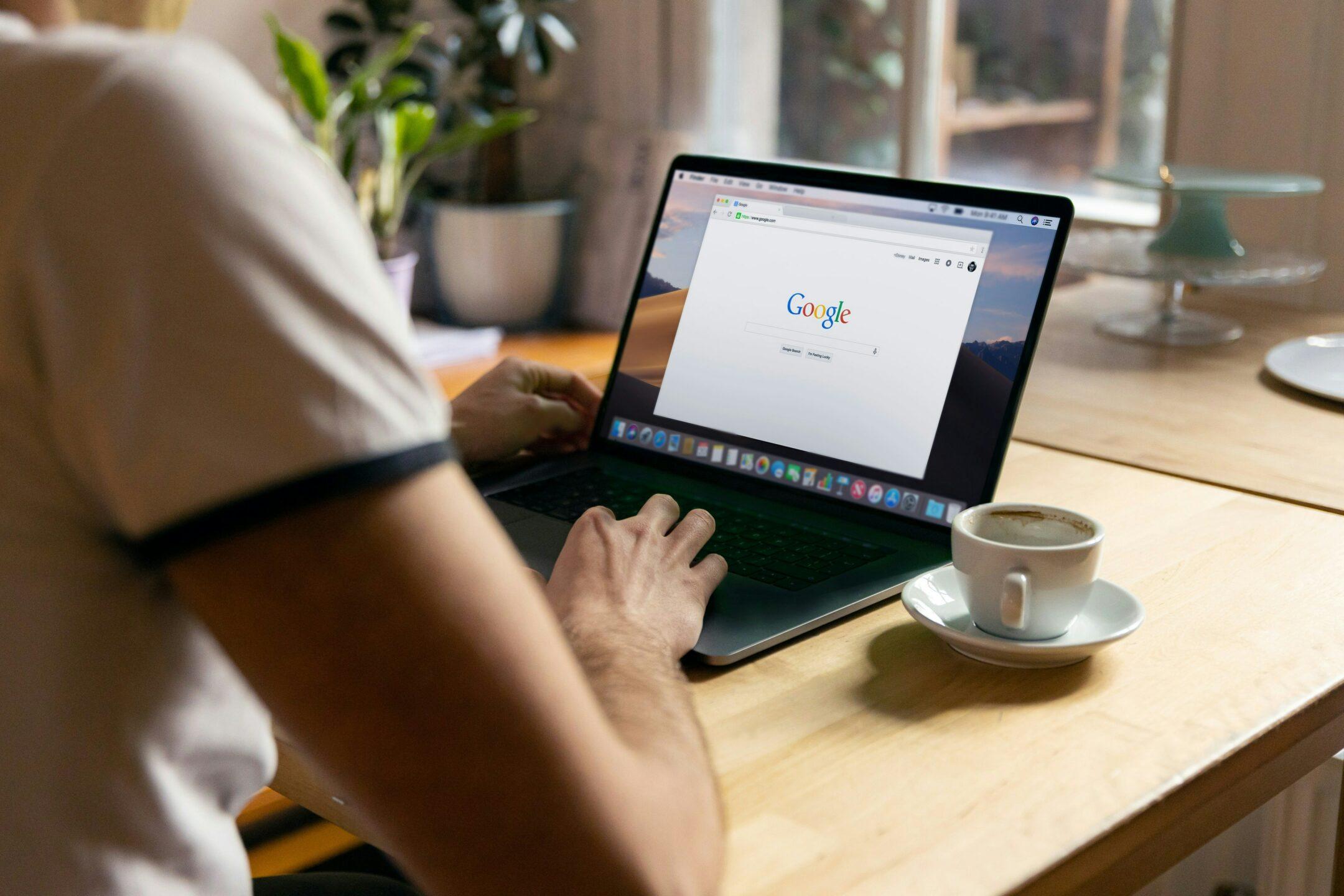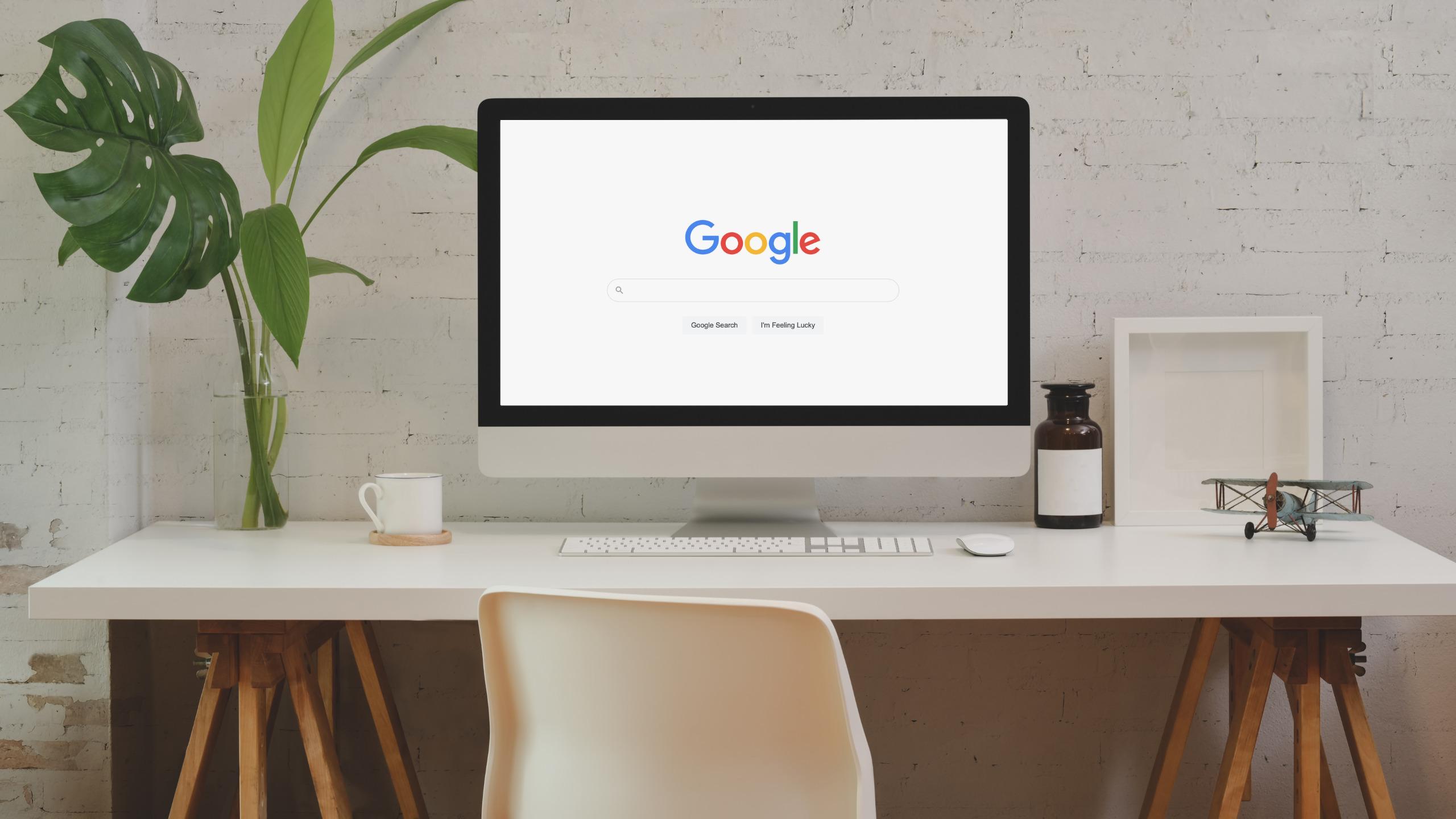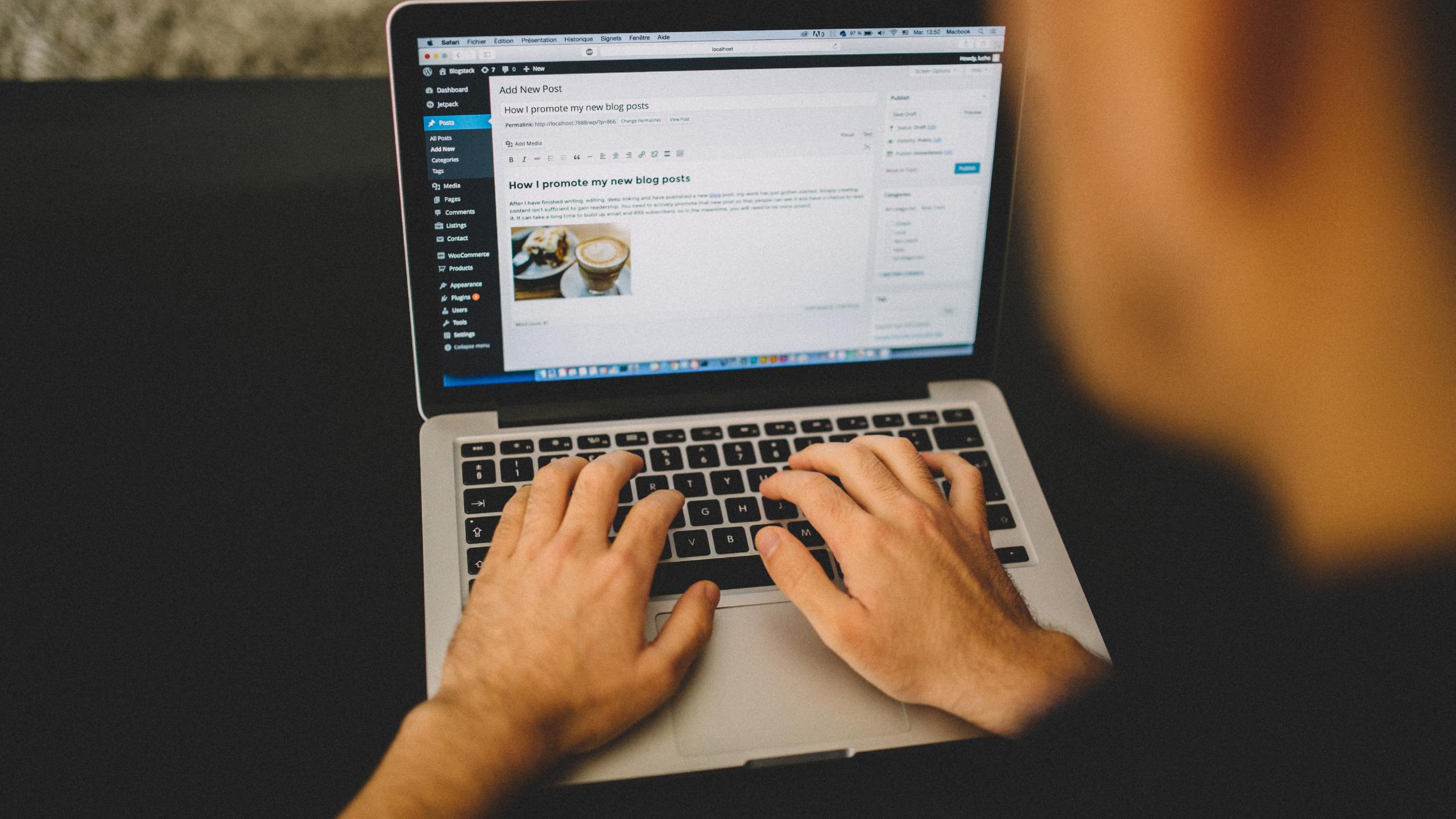How to Find Your Competitors Keywords And Outrank Them
Want to know the fastest way to find your competitors’ keywords? Read this step-by-step guide because we’ve got you covered.
Yes, the competition on the SERPs (Search Engine Results Pages) is becoming more and more fierce. With only 10 spots on the first page of Google (and, let’s be real, only three are above the fold), picking a winning keyword can make a real difference for your website.
That’s why let’s not wait any longer and dive right into all the details of how to find your competitors’ keywords and outrank them.
Top Tools for Competitor Keyword Analysis
There’s no shortage of keyword research tools. But keyword research tools provide you with competitive analysis? Those are rarer…and most of them are stuck behind an (expensive) paywall.
Fortunately, many of these tools offer free trials, so you have options even if you’re not ready to invest in a full-fledged SEO tool yet.
1. Wincher – Okay, we’re biased, but hear us out. Wincher lets you track hundreds of keywords per site for much cheaper than some of the other options on this list once your free trial runs out.
2. Ahrefs – A powerful all-in-one SEO suite, Ahrefs can do more than just tell you which competitor keywords you should rank for—it can perform technical site audits, keyword research, and so much more. But it’s one of the most expensive options on this list.
3. SimilarWeb – An all-in-one competitor research tool, SimilarWeb allows you to do the competitive keyword analysis and spy on more than just the keywords your competition ranks for—you can also look at their PPC spending, their keyword data, and how their traffic breaks down by source, and even geographic region.
4. MonitorBacklinks – Backlinks are a huge factor in determining the search engine potential of your website. Much like you can use Wincher to track keywords, you can use MonitorBacklinks to track the velocity and number of backlinks your competition attracts.
5. Moz – Moz is an all-in-one SEO mainstay that does everything from keyword research, rank tracking, backlink research, and site audits.
6. SEMRush – Another all-in-one SEO tool, SEMRush is the tool of choice for many digital marketers. Like Ahrefs, it’s on the pricier side of things, but the utility they offer is worth the dollar bills.
7. SpyFu – Created with the sole purpose of spying on competitors, SpyFu tells you everything about your competitor’s keywords, including which are vulnerable (because they’re fluctuating around position 10 in a search engine).
8. WordStream – Keyword tool that a lot of us used or at least have heard about. WordStream’s keyword research tool shows you the particular keyword list a given site ranks for. It also offers smart recommendations for your own site, in case you want to go after some of those search terms.
This is definitely not an exhaustive list, and there’s a tool out there for nearly every task you could have in the SEO and content marketing world.
How can I find my competitors’ keywords? [sample keyword analysis]
For the purposes of this tutorial, I’m going to use Ahrefs and Wincher to do the competitive analysis.
I’m going to use some keyword research tools to find competitor keywords to target that our competitors haven’t paid so much attention to.
1. Identify your competitors
This should be fairly easy since you know which other sites or companies you’re competing with. But it’s always beneficial to check if you’re not losing some organic keywords or related keywords to your business that potentially can bring you more organic traffic from search engines.
For this keyword competition analysis, I will be using Ahrefs.
Fire up Ahrefs and type in your website’s name into the search bar. I’m going to use Evernote.com for this example.

Then, on the sidebar, click on “Competing Domains” and let’s explore what domains have the biggest number of common keywords with us and what unique keywords we can target.
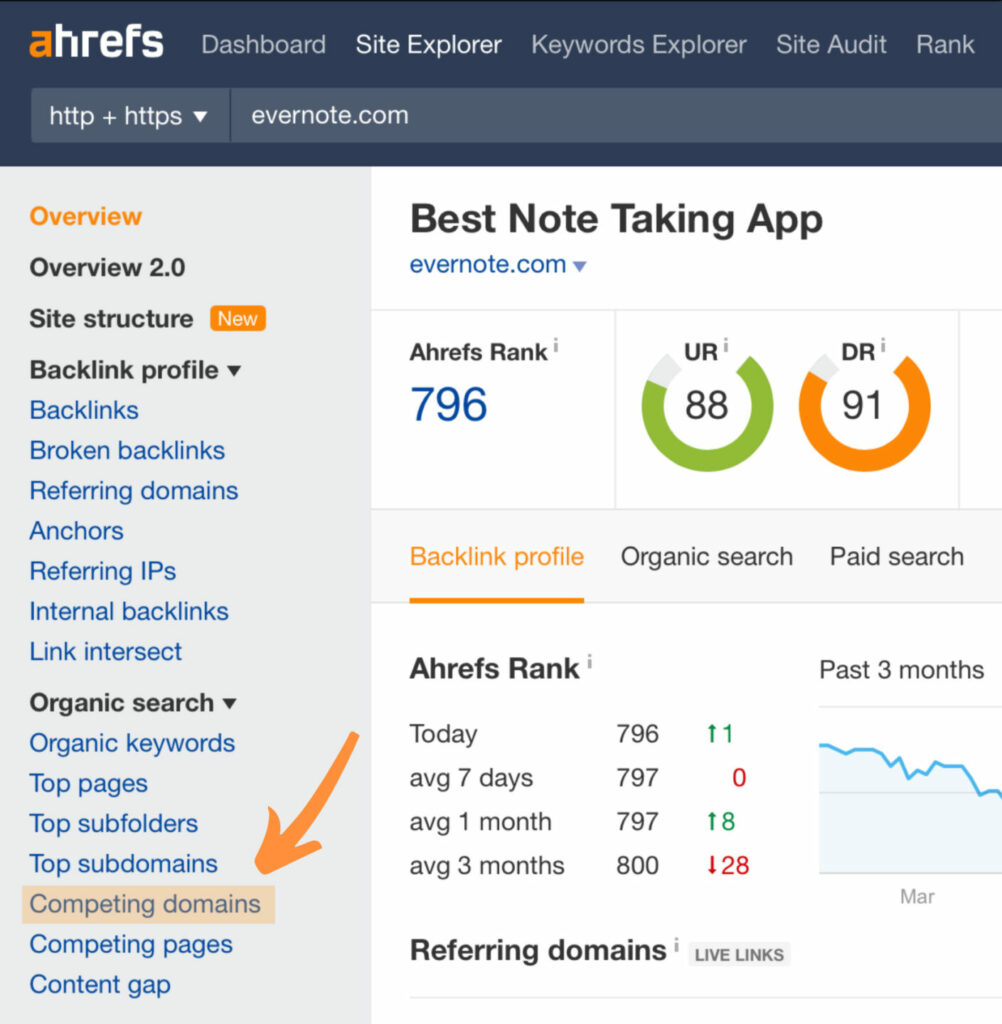
We have got a list of 37 domains whose valuable keywords overlap with ours.
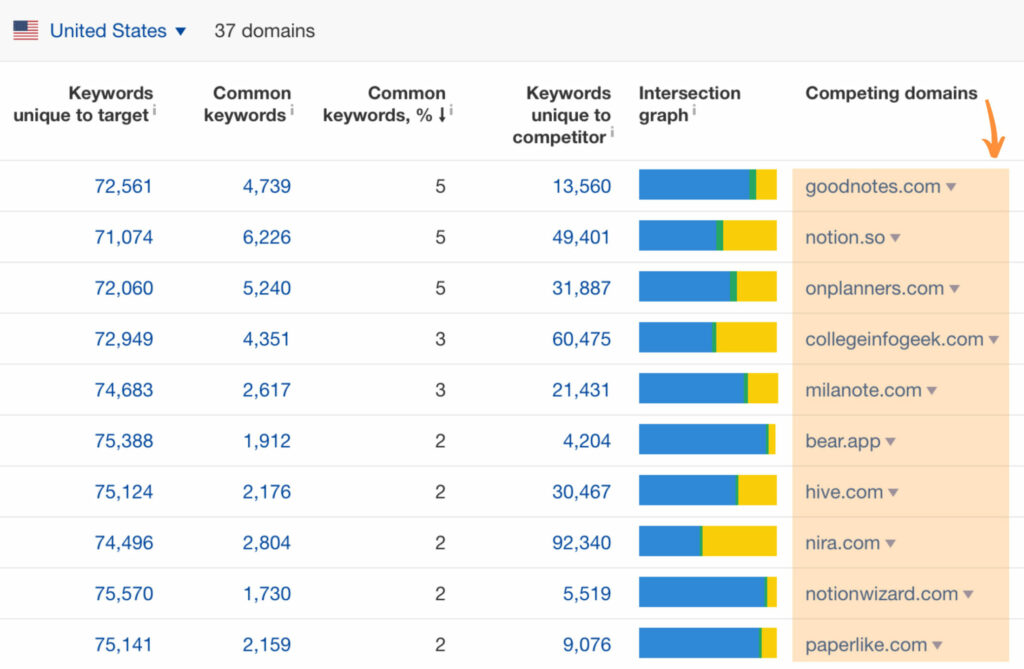
To the left of the domains, you’ll see the intersection graph. This shows how many competitors’ keywords are unique to your domain, unique to the competitor’s URL, and which ones you’re competing for. This is how Ahrefs ranks the keyword data of the competing domains.
2. Find the top keywords [Ahrefs]
Let’s dive into our keyword competitive analysis even deeper and find out which keywords Evernote and Goodnotes compete for.
In Ahrefs, click on the blue number beneath “Common keywords.”

Content Gap automates a process that was originally accessible only to advanced users of Excel. But the principle behind it is very simple. Take all the competitors’ keywords and subtract the keywords that your own website ranks for. What you get is a list of keywords that you should be targeting.
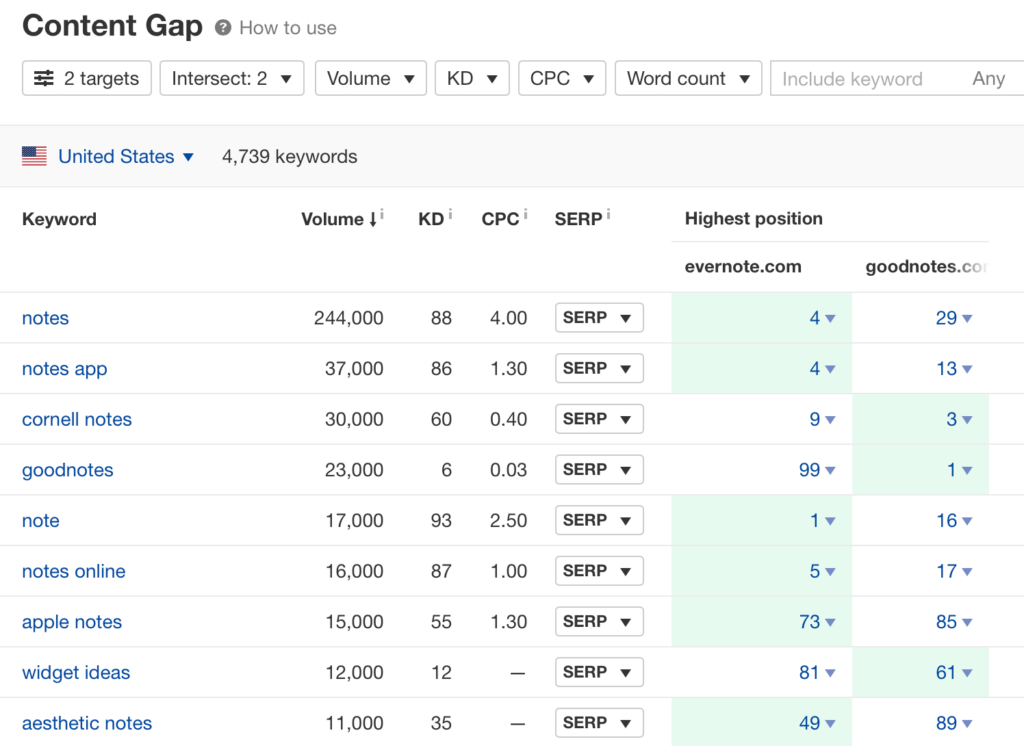
The keywords that we’ve got are not very useful. The keyword difficulty is extremely high, search volume is not everywhere enough, and there are brand keywords that we don’t plant to optimize our content.
That’s why what do I always do with my keyword research? That’s right? Play around with the filters to get the most relevant results and find the competitors’ keywords that I can use in my content and outrank them later on.
Click the “KD” (Keyword Difficulty) to sort for the organic keywords with the lowest difficulty. Play with minimum Search Volume because we want to find competitors’ keywords that people are searching for in search engines.
Now let the minimum number of words be equal, let’s say, 4, and see what we’ve got. I like to use this method to find the long-tail competitors’ keywords that I should be targeting.
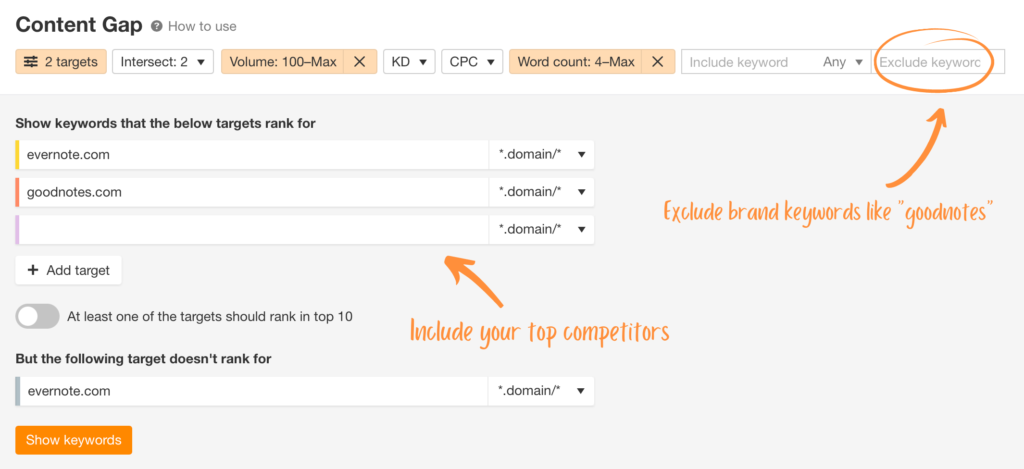
After all the tweaks with our competitor keyword research, you should find your competitors’ keywords relevant enough for you to win over.
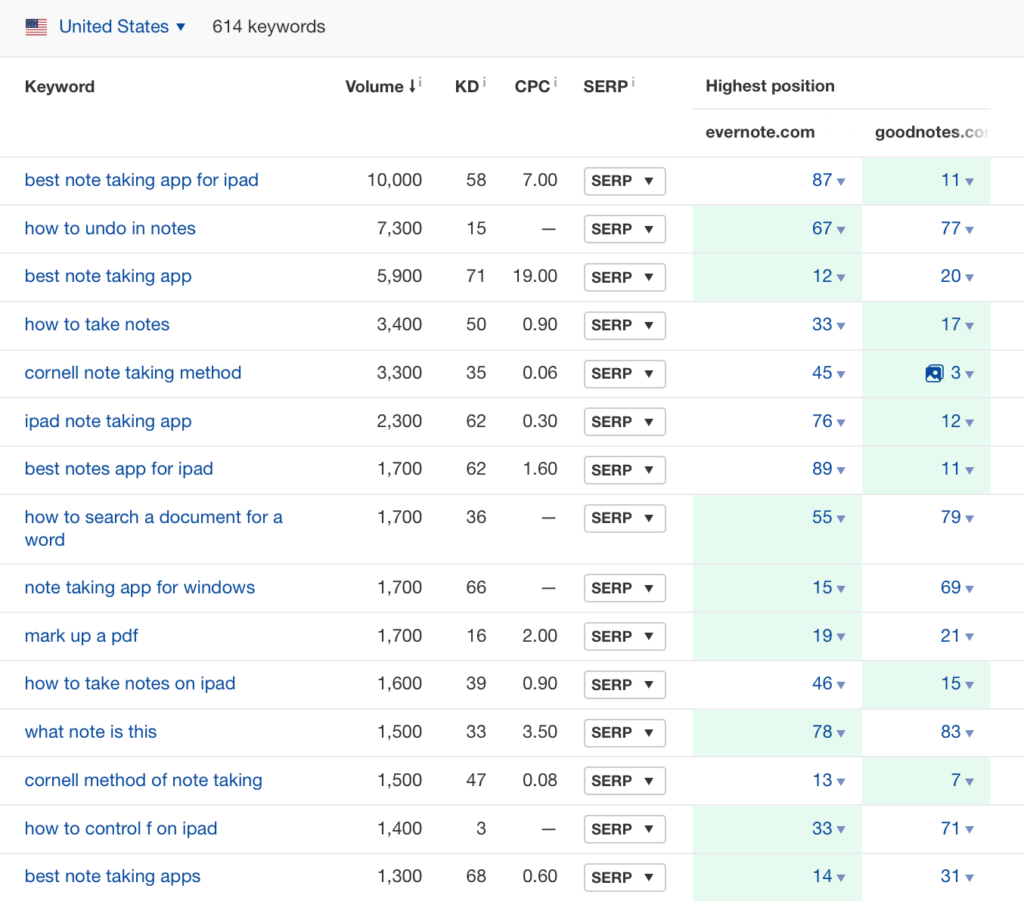
After all the tweaks with our competitor keyword research, you should find your competitors’ keywords relevant enough for you to win over.
These keywords are much better, but can surely be improved even more. They’re long tail and easy to create content around to rank for.
If this method is not enough and you want to find even more competitors’ keywords, continue reading.
At the top of the screen in Ahrefs, change the URL from your site to your competitor’s URL. I’m going to use goodnotes.com here.

Then, click on “Organic keywords” on the left sidebar, and don’t forget to play around with filters to make the most accurate results. I would recommend you exclude any branded content as it has no value for you.
Now I press enter/return on my keyboard to refresh the list and Voilà.
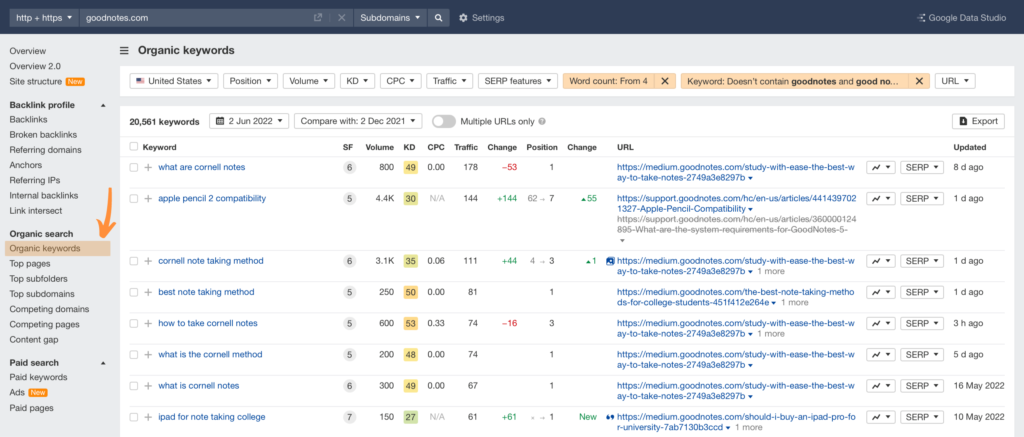
Now that you know exactly how to find your competitors’ keywords, it’s time to outrank them in search results and I am about to show you how.
3. Track your competitor’s keywords [Wincher]
Here’s where the magic happens.
Sign up for a Wincher account. If you don’t have an active Wincher account, don’t worry, just grab a 7-day free trial and let’s keep going. No credit card is required so you can leave at any time.
If you’re new to Wincher, the tool will navigate you through the steps needed to start your rank tracking journey. First, let’s add your website. To get started just click on Add website.
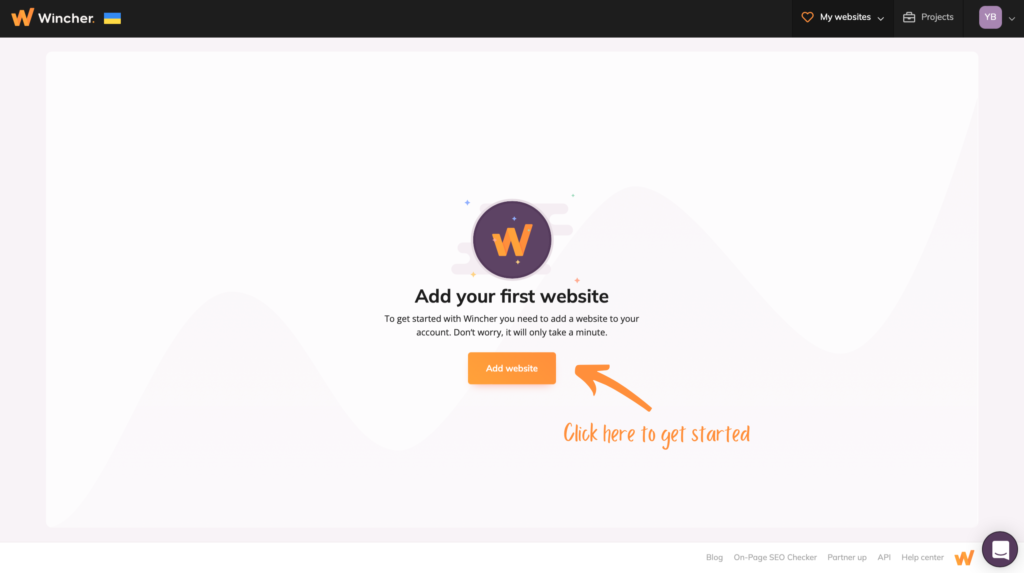
You will see the pop-up that will guide you to do the following:
- Add your website’s URL
- Choose the location that Wincher will use to track your keywords
- Add precise location (name of the city) if that’s what’s relevant for your business.
- Choose between desktop and mobile rank tracking. Check our guide to read all the crucial details about it.
- Add this website to the project if you need to group websites together under one project name.
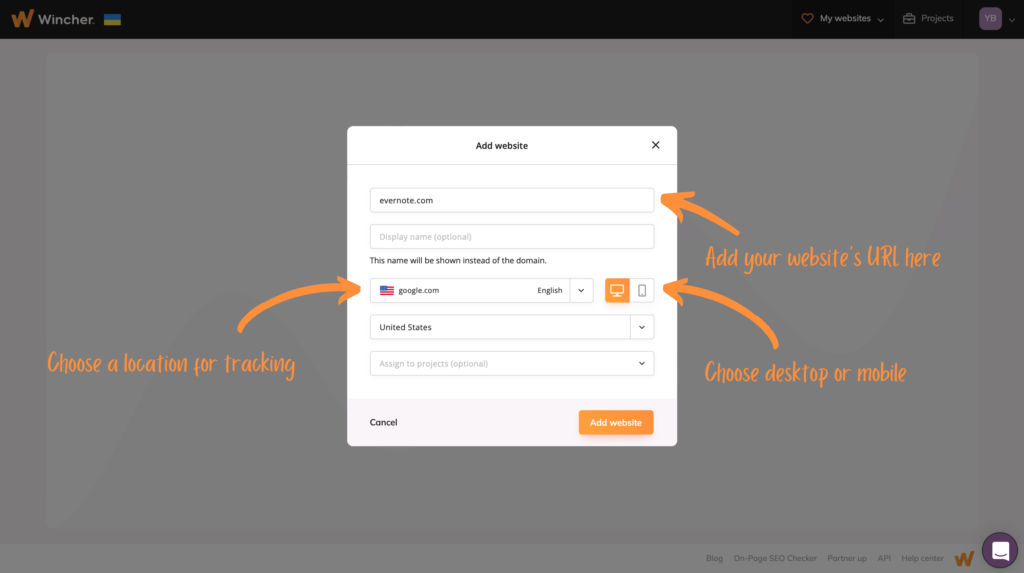
When you’re done just click on Add website and let’s keep going.
So, your website has been added and it means that we’re ready to add the keywords you want to track.
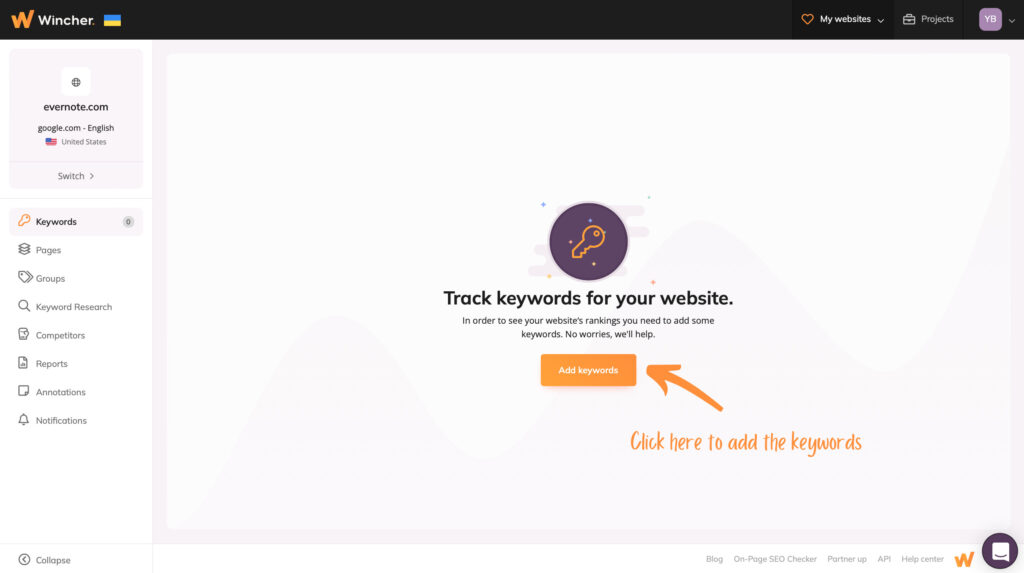
There are multiple ways you can add your keywords:
- Manually. Just type your keywords directly in the box one per line.
- Get Keywords Suggestions by Seed Word or Phrase. Just start typing relevant words and the Wincher will do the rest.
- Import Keywords from Google Search Console
- Import Keywords from CSV or Excel files
- Import Keywords from Another Website on Wincher
I have separate blog posts dedicated to adding keywords so you could get the most out of Wincher.
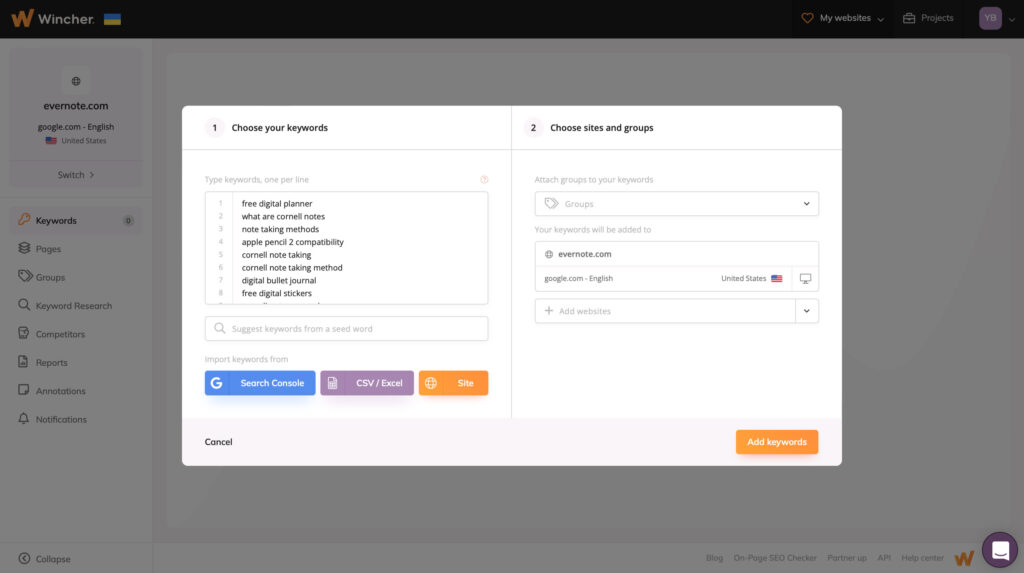
The next step is optional because I want to show you quickly how you can add even more relevant keywords to your website by using our Wincher keyword research tool. To get started just click on the Keyword Research tab as shown on the screenshot.
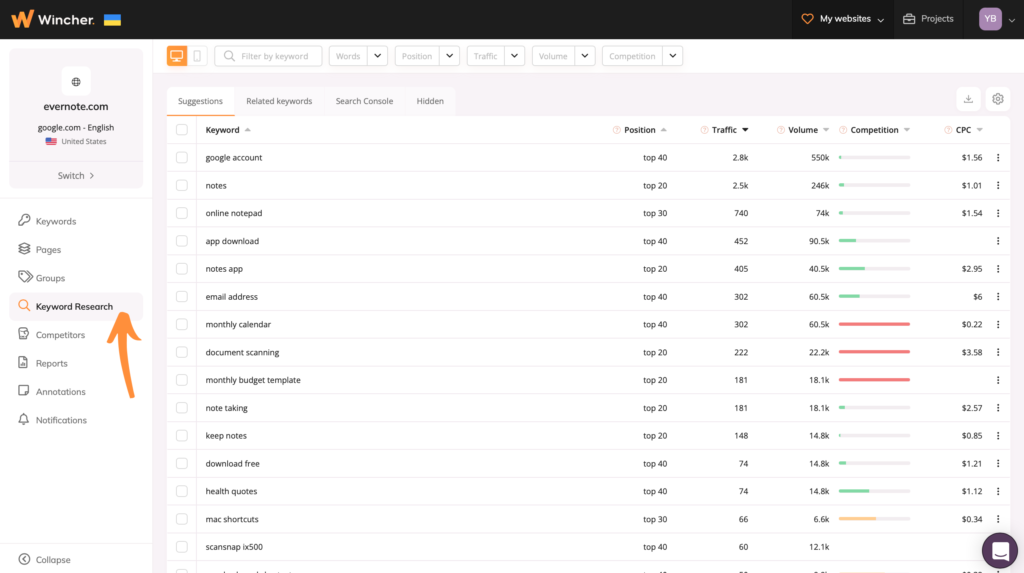
You can use three different ways to do keyword research for your domain.
You can get generated autosuggestions of the keywords that your website is already ranking for. Next, you can explore related keyword opportunities for organic traffic using seed words. Or you can connect your Wincher account to your Google Search Console and get suggestions directly from there.
Next, I always recommend filtering the keywords that were suggested to you. It’s much easier to find long-tail keywords by adding a specific keyword or narrowing the search to the number of words you want.
Also, it’s much easier to increase your rankings in search results for a keyword that is already close to the first page. That’s why I like to adjust Positions as well. Filtering Traffic and Search Volume here will let you have a clear picture of what potential these keywords have and Competition will show you how hard and therefore expensive it might be to compete for these paid keywords in Google Ads.
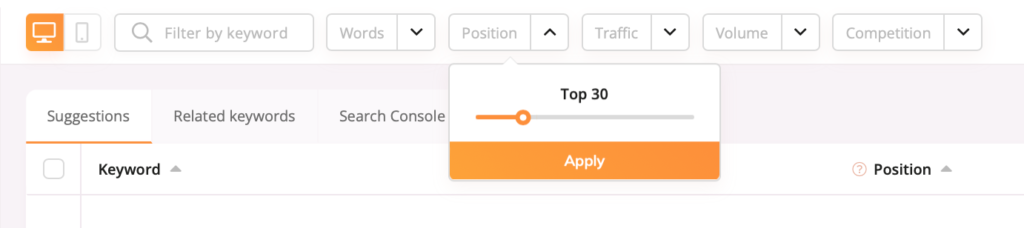
If you don’t have much time for keyword research, at least adjust the positions. Because the higher position you already have for a specific keyword, the easier it will be to target keywords and eventually grab that first-page seat.
When you’re done, just tick the most relevant keywords or select all rows at once, and click Add keywords.
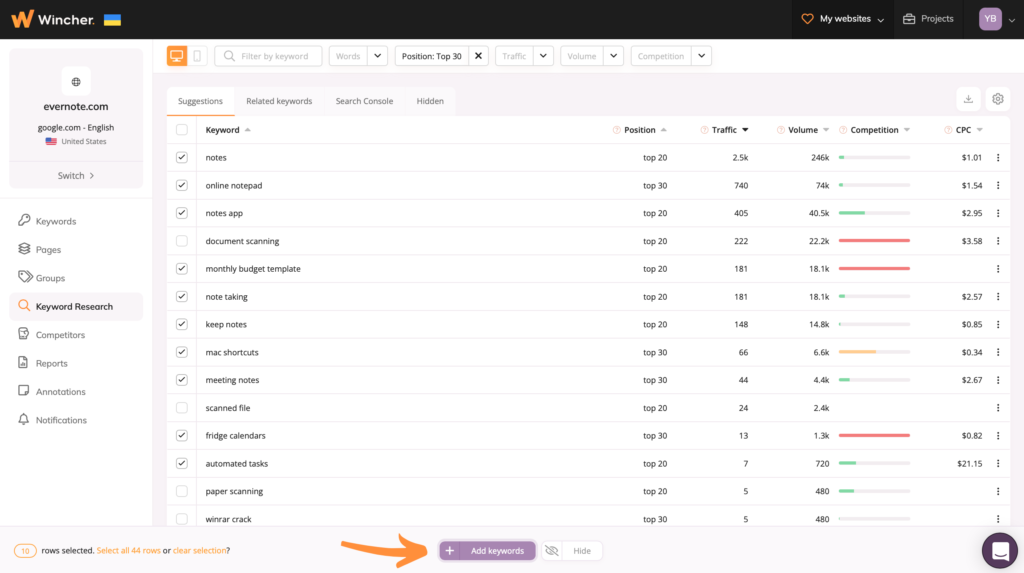
I have a separate step-by-step guide explaining every step and detail of doing keyword research using Wincher. Feel free to check it out if you wish to find out more because I don’t want to focus your attention on this right here.
After you’ve done your keyword research and added your target keywords, your dashboard will look something like this.
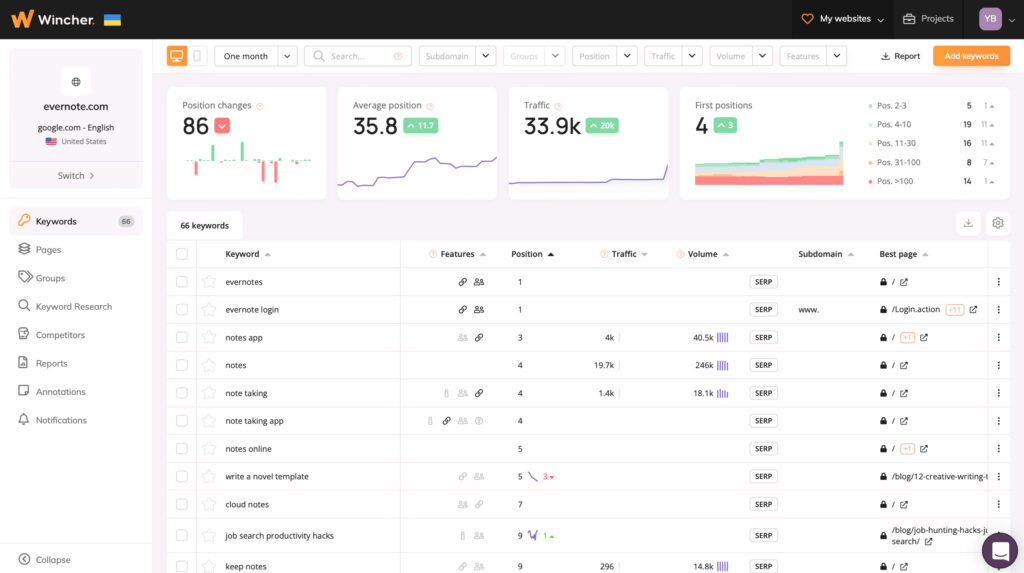
Now you see the position changes in the selected date range, the average position for all added keywords, traffic, and the number of first positions you’ve earned.
If you scroll down, you’ll see a whole list of keywords we’ve previously added with the following columns:
- Features. To show you which special features were visible in the search results on the last day in the selected date range. It could be images, shopping results, site links, top stories, or a featured snippet. If the icon is highlighted, it means that your site is included. Feel free to navigate to it for more details.
- The next column is the Position of each added keyword. Click on it to get even more visualized data.
- Positions are followed by the Traffic column. This is an estimated number of clicks each month.
- Next is an estimated Volume for the keyword each month that your domain can potentially get.
- Click on SERP to see your page among other search results
- And the Best page is the exact page that ranks the highest for the specific keyword.
Sorry for the long intro, but we’ve finally come to the juicy part of our competitor keyword analysis. Let’s add your competitor’s URL and see what keywords are bringing the most traffic to them and where you need to adjust your content to win.
Click on the Competitors tab on the left sidebar. If that’s your first time adding competitors, you will see the following pop-up.
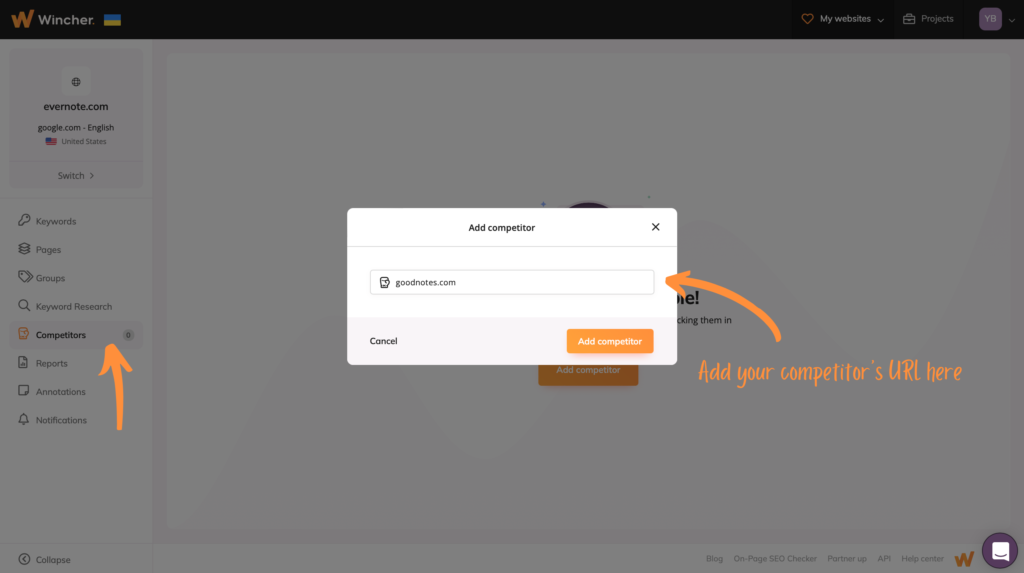
Here you just need to add the URL of the website that your website competes with. On a screenshot below I’ve already added 3 top competitors of evernore.com that we’ve figured out during our competitor analysis on Ahrefs.
What you now have is an easy-to-use dashboard that shows you how your competitors are doing in the search rankings for the same keywords.
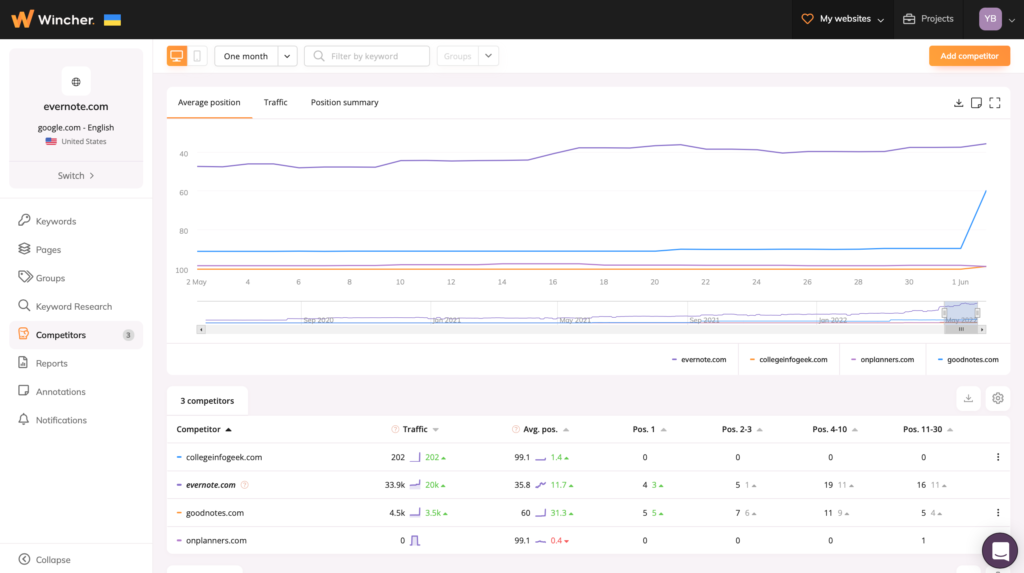
If you scroll down, Wincher will actually show you all the keywords we’ve previously added together with their exact positions in the SERPs.
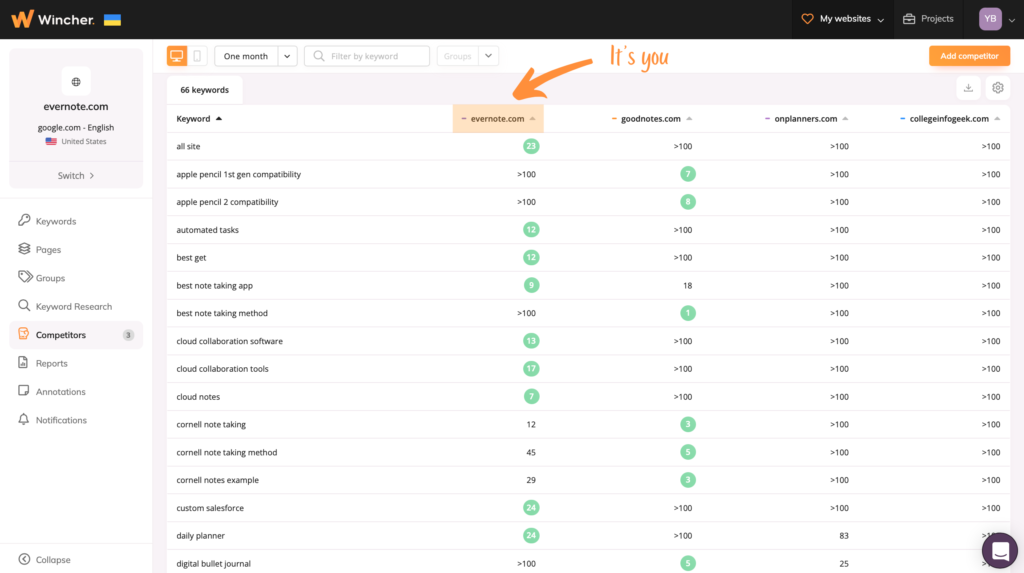
Now you have a powerful combo at your disposal.
- Use Ahrefs to find keywords your competitors are ranking and you are missing out.
- Then, during your day-to-day work, you can use Wincher to track your competitors’ keywords to see how well your content is doing for that high competition keywords and how it improves your own SEO success.
Ready to see your rankings skyrocket? Wincher is your go-to way to get the most accurate ranking data while keeping things simple!
Grab a 7-day free trial. No credit card is required so you can try our rank tracking tool with no strings attached!
Conclusion
Yes, competitor analysis is a big topic and the number of tools out there can be overwhelming, but not this time.
Hope you found this article helpful and managed to easily replicate the steps to not only figure out how to find your competitors’ keywords but also know exactly what you need to do to outrank them.
How were the results for you? Share your experience in the comments down below and don’t hesitate to ask any questions if something was unclear to you.