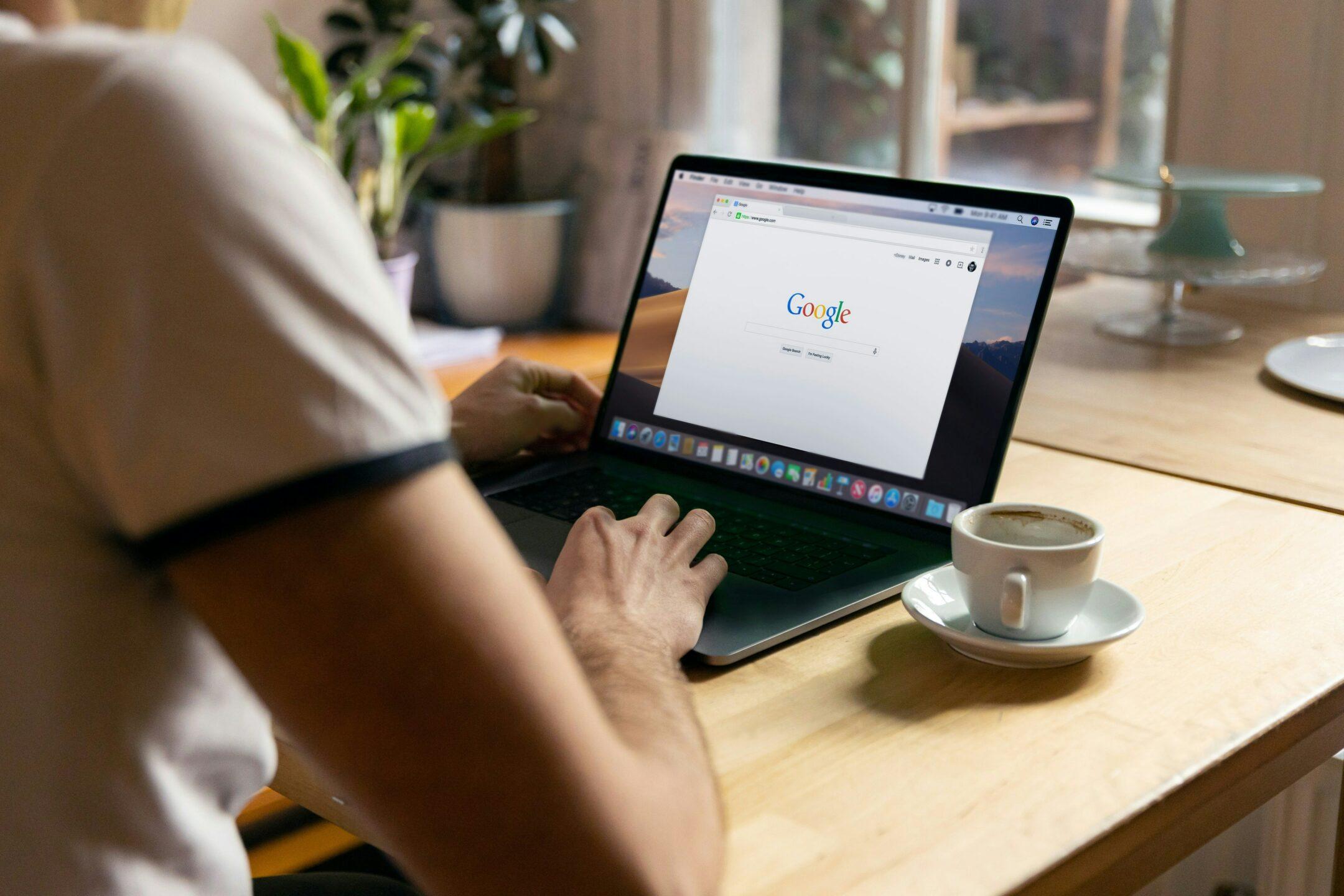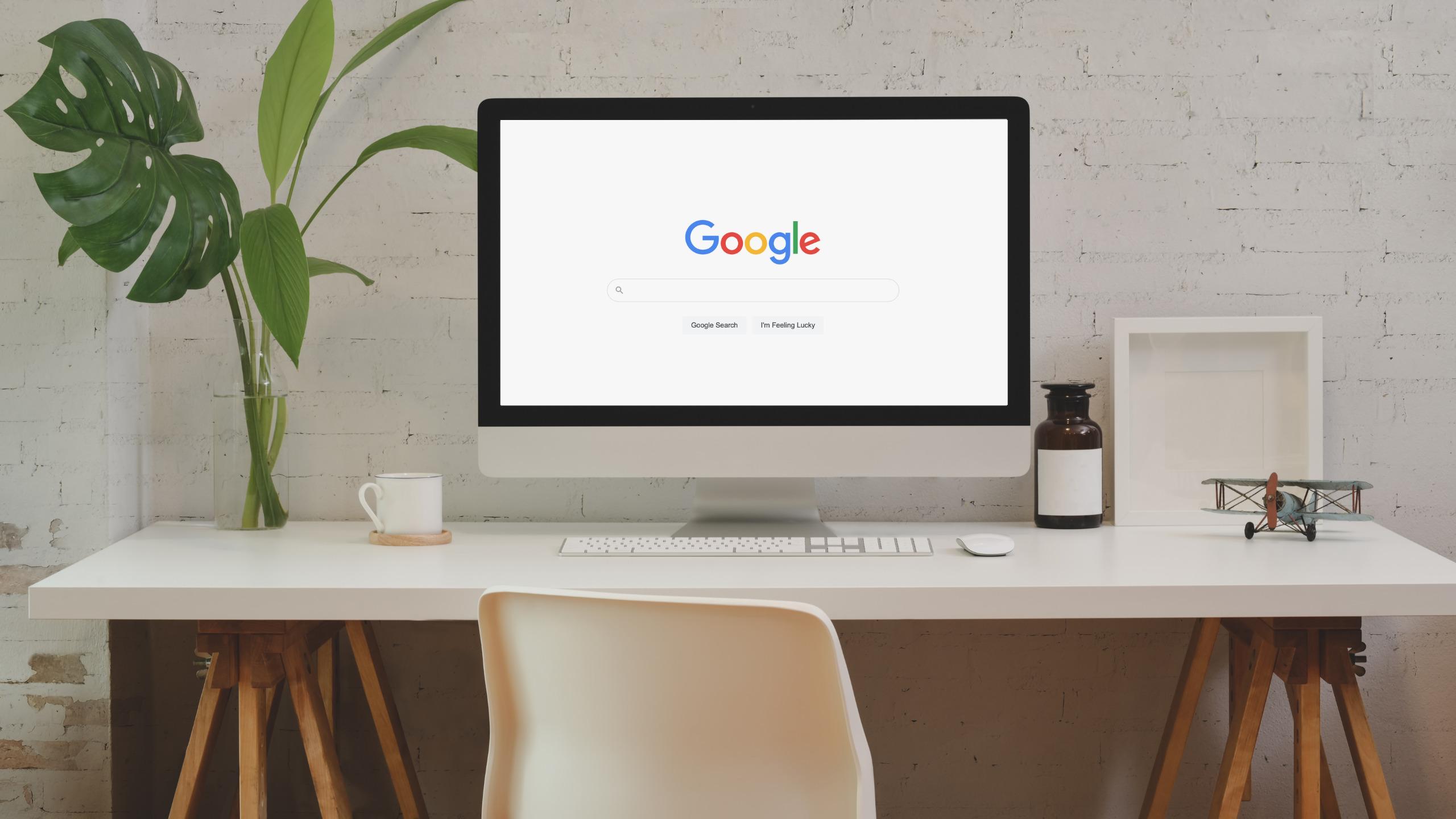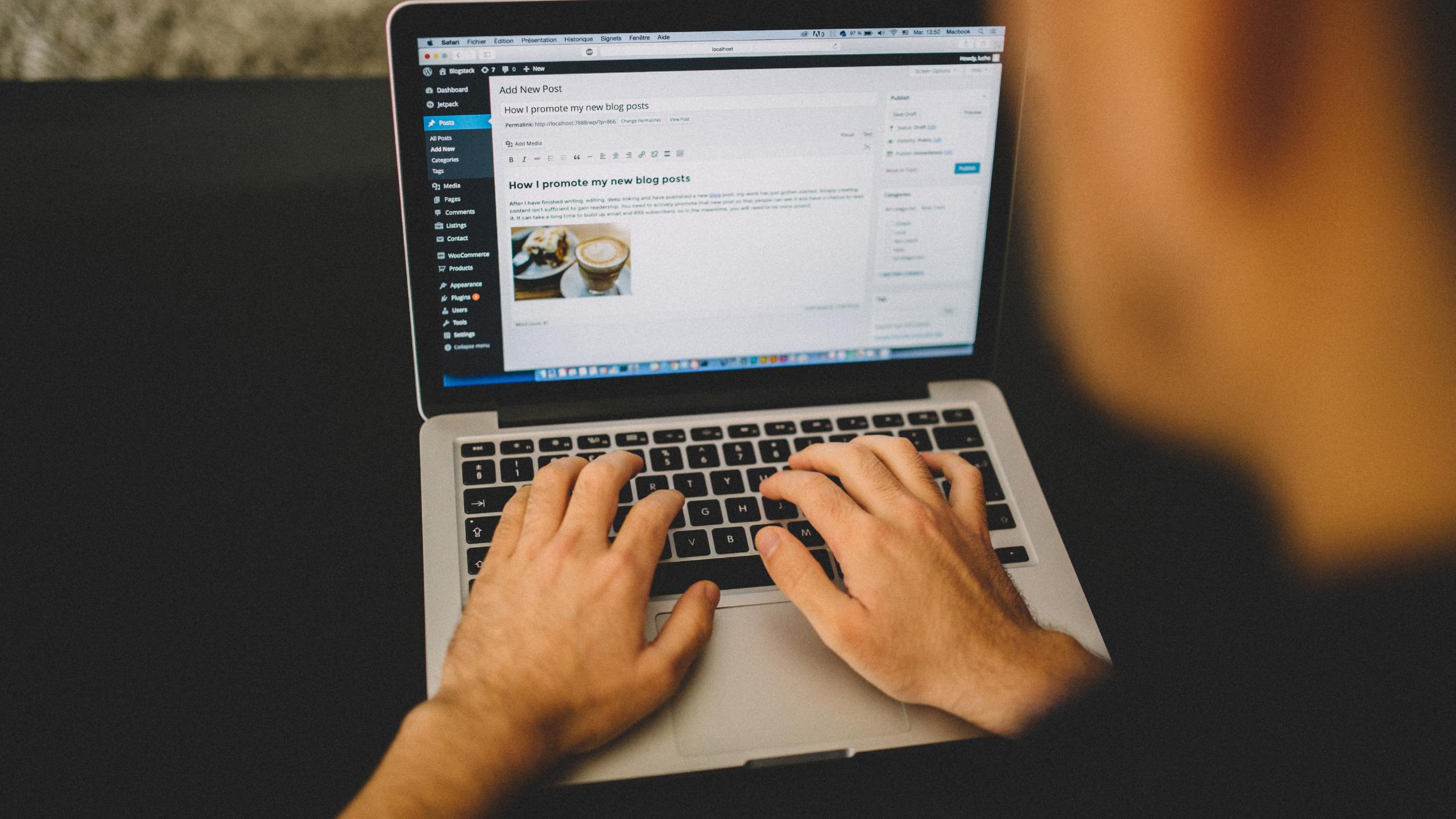What Keywords do I rank for? The Fastest Ways to Find Out
Whether you’re an agency with clients or own your own business, one question you’ve probably asked or been asked is “what keywords do I rank for?”
In this article you’ll learn:
- Benefits of knowing what keywords you’re already ranking for
- How to find what keywords your website is ranking for using Wincher
- How to find what keywords do you rank for using Google Search Console
Whether you’re only starting your SEO journey yourself or you’re an SEO specialist onboarding new clients, one of the first steps you must take is to identify what keywords your website is already being found for.
For your own sites, you probably want to know what keywords you rank for so you have an idea of what people are searching for in order to land on your site. Defining where you’re currently standing will significantly help you spot opportunities for further improvements.
Whatever the case, you don’t have to be left in the dark or stuck in a guessing game. With the right tools, you can easily figure out what keywords your website ranks for, so you can plan your next steps and improve your SEO rankings faster.
The Benefits of Knowing What Keywords You Rank For
Having a clear picture of what keywords you rank for is crucial for SEO success. Here are my top 3 reasons that you probably haven’t even thought of. Take them into consideration if you want to thrive online and beat your competitors.
1. Keyword Research
Contrary to popular belief, you don’t have to start your keyword research process from scratch. You can save a ton of time by first identifying the keywords you already rank for and then work backward.
For instance, let’s say you have a website that reviews outerwear, and you’ve been creating content for a few months, but never took the steps to do keyword research. Now that you have some content on your site, you can use that info to figure out what keywords to improve because you’ll see what generates you the most traffic and which have earned you some worthy SEO positions but are not used to their full potential.
Uncover new keyword ideas based on what you already rank for, increase your positions on Google for them, and steadily work your way up.
2. SEO Client Audit
One of the best ways to land new SEO clients is to paint a picture of where they actually are. Oftentimes, if a company sees that they’re missing out on the opportunities to rank for highly searched keywords, it’ll motivate them to sign up and start working with you.
To do this, look up the keywords their site is currently ranking for (I’ll show you how to do it in just a minute). When presenting the data, focus on the keywords that they rank in positions 5 and lower. These are the keywords that they’re showing up for, but more than likely aren’t getting traffic from since positions 1-3 get the majority of clicks for branded and unbranded searches.
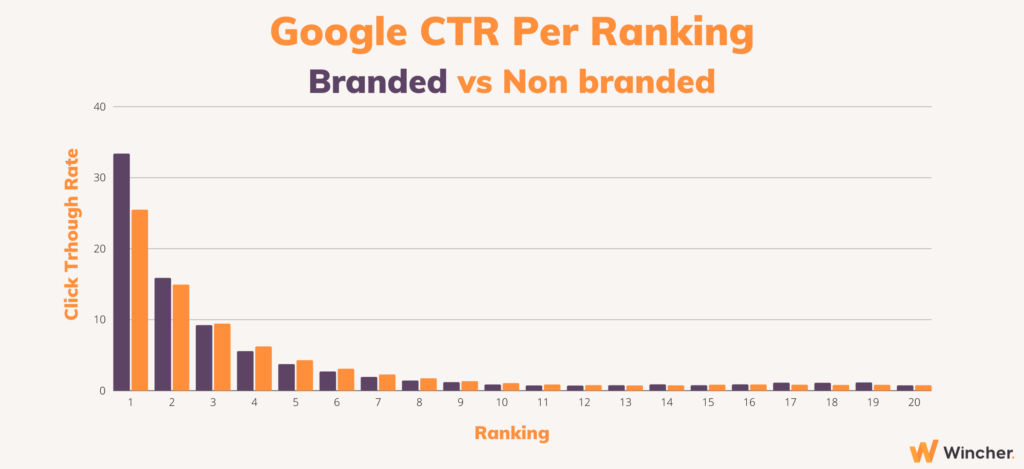
If you want to add even more fuel to the fire, show them the rankings of their top competitors that are outperforming them on keywords that their websites are already ranking for.
3. See How You Stack Up Against Competitors
Speaking of competitors, you can also see what keywords your own website ranks for and compare it to the competition. This is particularly helpful if you’re starting a new site and want to see what keywords your competitors are getting the most traffic from.
Ok, so now that you know the why, let’s dive into the how!
1. How to Find What Keywords Your Website Ranks for using Wincher
When most people sign up for a keyword rank tracking tool, they assume they’ll need to have their own list of keywords they want to track ready to go. Although with the majority of SEO tools it really is that way, you can use Wincher keyword rank tracking tool to find what keywords you already rank for, add those keywords, and track their performance.
When you add your website, the software will analyze the domain to provide you with keywords you already rank for and suggest adding them to your list.
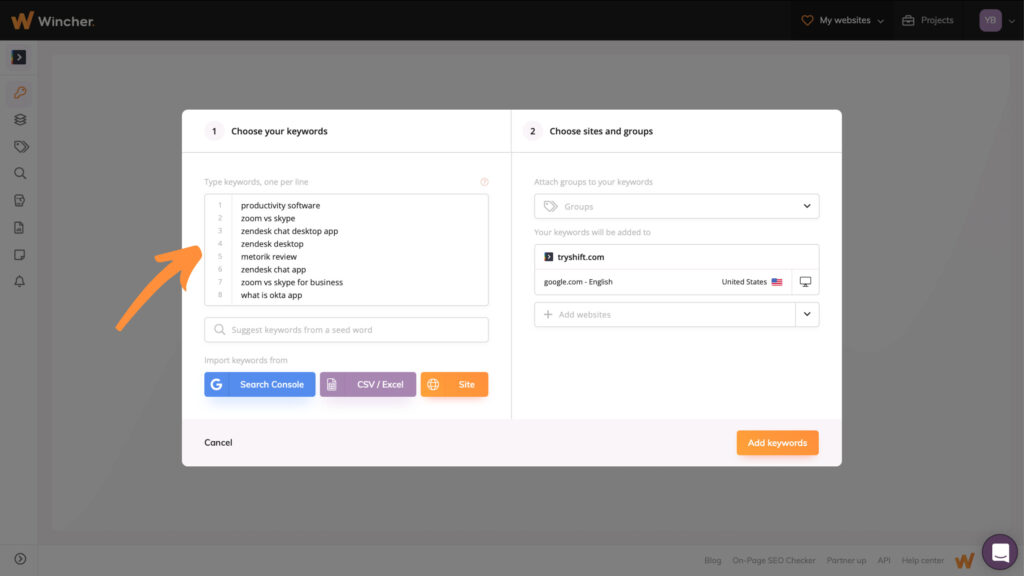
At this point, there will be only 8 of them because the tool gives you a possibility to manually add your own keywords or explore new ideas on your own using seed words.
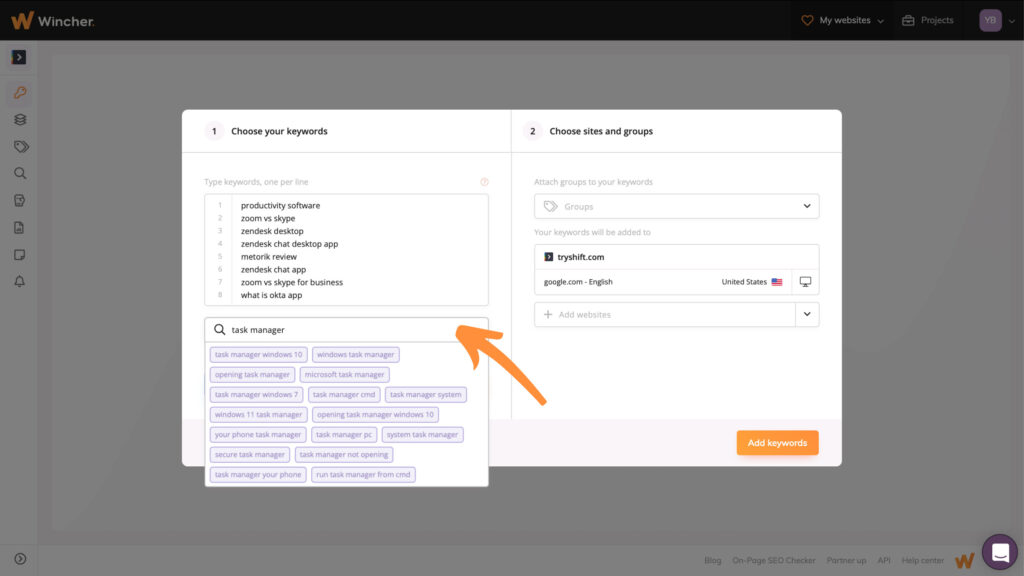
Here, you can experiment with word combinations to come up with relevant keywords for your business. At this point, you can’t see the data of each keyword, but it will be available as soon as you add those keywords to your website.
Also, the tool gives you a possibility to use ready-to-use data and import keywords from:
- Google Search Console
- CSV or Excel files
- Website you’re already tracking keywords for with Wincher
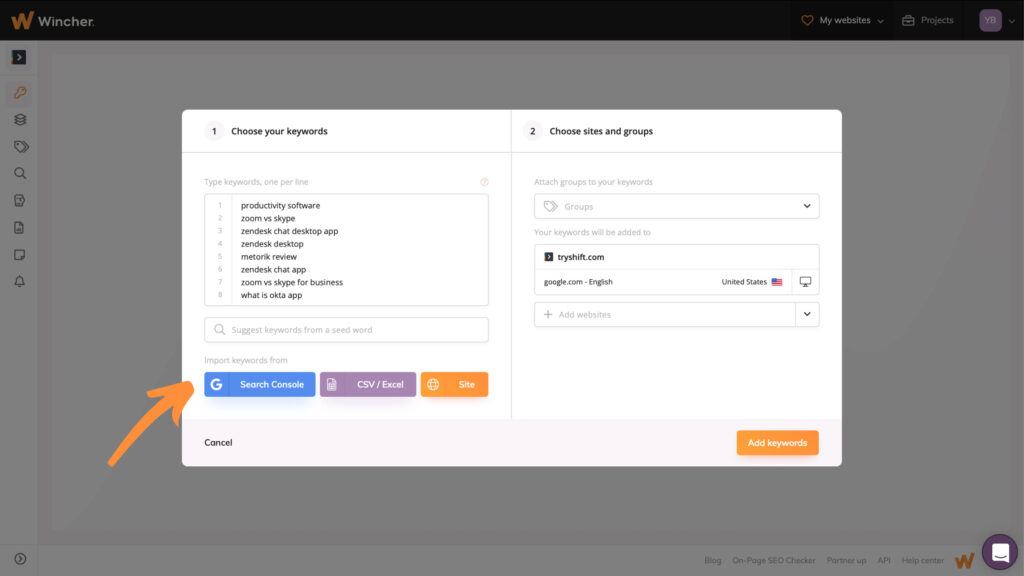
You can do so or can just add initial 8 suggestions. This step is required because tool won’t be able to analyze more keywords you rank for if you have zero keywords at the start.
Note: We have a full guide that will help you to add keywords to your website in just a few clicks. The process is super easy and doesn’t require any apecial skills so don’t be afraid of getting lost.
After you’ve added keywords to your website, Wincher will show you where in the search engine results algorithm has found each of your keywords, an estimate of how much traffic each keyword is bringing in, and the search volume. This data is extremely valuable for giving you an initial list of keywords to track without spending hours brainstorming.
Wincher updates your keywords’ positions automatically every 24 hours. But if you can’t wait until the next day for fresh data, you can update your positions manually on demand. There is a detailed guide about it, you can read it here.
Now, we’re all set to find even more keywords your website is already ranking for. To explore, you just have to navigate to the “Keyword Research” tab.
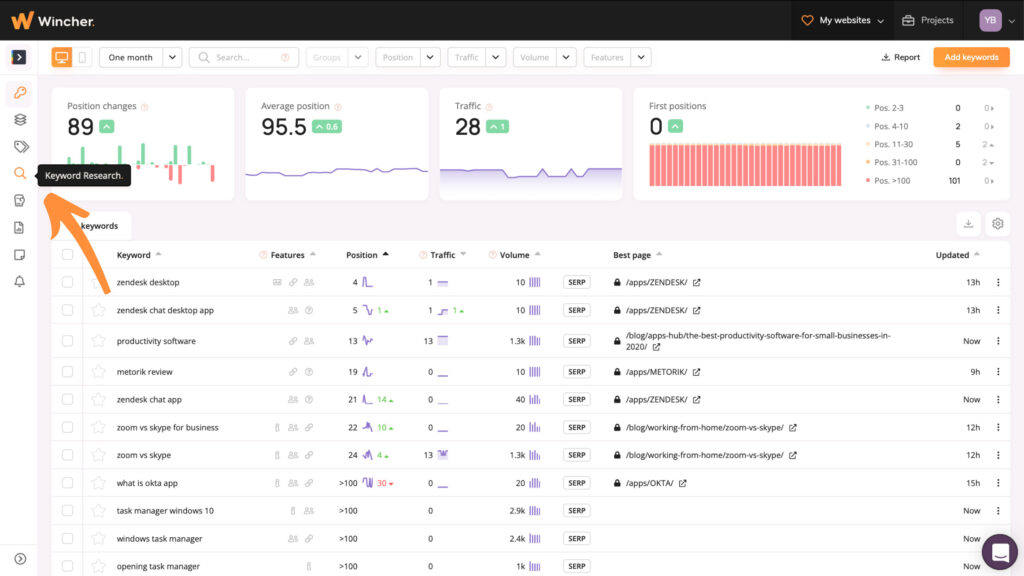
Depending on how well optimized your site is, you’ll get up to 1,000 suggested keywords. Obviously, that’s quite a lot. But luckily you can filter out your list by the criteria that matter most to you.
For instance, perhaps you only want to add keywords to your list that have a search volume of 100 or more. Simply adjust the filters and the tool will show you all the keywords it found with a search volume of at least 100. Or maybe you only want to track keywords you’re already ranking for only in the top 10 positions. Adjust the “Position” filter and set it to the positions you want to see.
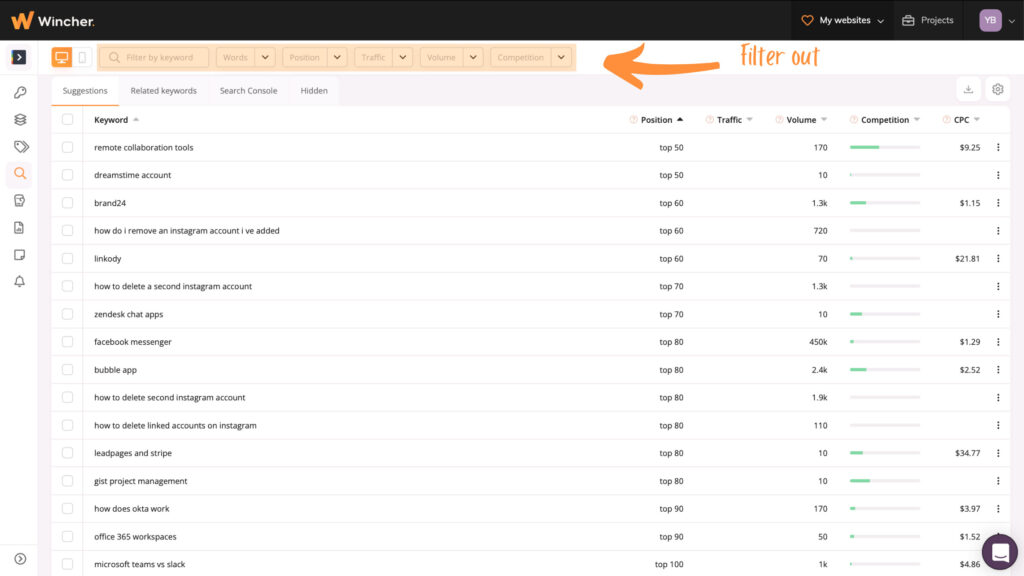
Also, remember what I mentioned earlier about presenting data to your clients? Here’s a very powerful way to help sell them your SEO services if they’re currently using Google Ads. Show them the keywords they rank for that have high competition or a pricey cost-per-click (CPC). The competition metric in Wincher refers to how competitive the keyword is on Google Ads. So the higher it is, the more difficult (and expensive) the phrase will be to show up for in Google Ads.
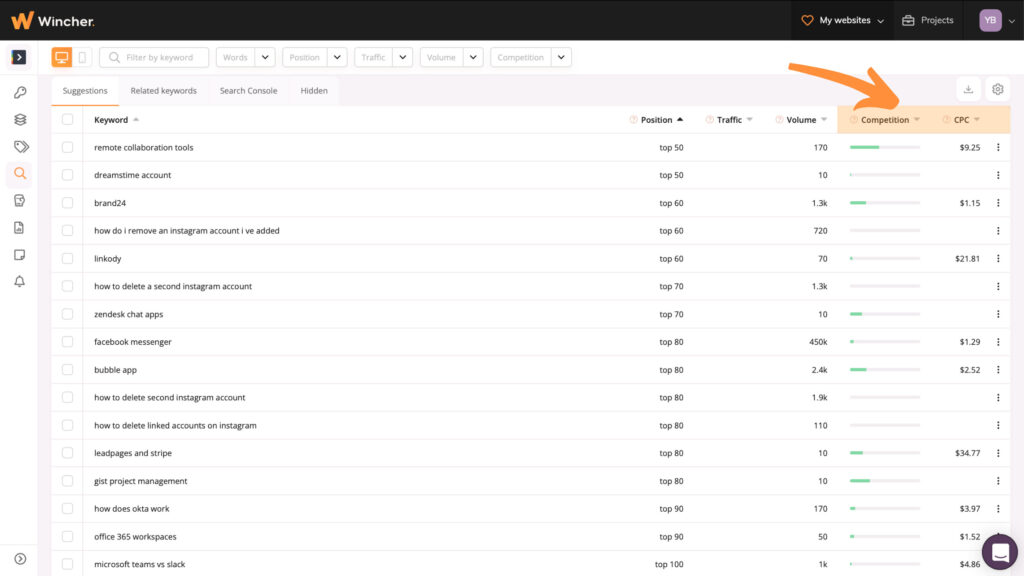
If the prospect’s site isn’t ranking in the top three organic positions for these keywords, and they’re paying for Google Ads, these should become the focus of your SEO efforts in your proposal. You can show them how much money you’ll be able to save them by ranking organically, rather than paying for every click.
2. How to Find What Keywords Your Website Ranks for with Google Search Console
I’ve walked you through some of the cool things you can do with our own tool to see what keywords you rank for. Besides that, I also wanted to give you another option. Google Search Console is every SEOs best friend. It gives you data that no other third-party tool can, since it tracks traffic on your site, including the keywords you rank for. Here’s how to get the data.
First, you need to have Google Analytics set up on your website, and then link it to Google Search Console. I won’t get into the step-by-step directions of how to do that here, but you can use these tutorials from Google:
- Setting up Google Analytics: https://support.google.com/analytics/answer/1008015?hl=en
- Setting up Google Search Console: https://support.google.com/analytics/answer/1308621?hl=en
Note: If you haven’t set up Google Search Console yet, you’ll have to wait a few weeks for Google to collect data to report on. Once you have your website setup, login to Google Search Console. In the dashboard, you’ll see a “Performance” chart. Click on Open Report.
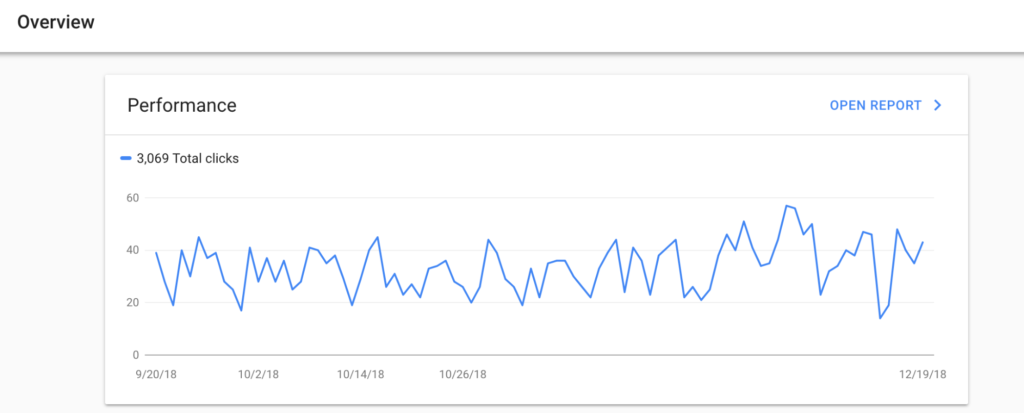
This will open up a complete graph that shows you the number of clicks and impressions your website has received over a set period of time. If you scroll down, you’ll see a chart that allows you to drill down into the clicks by queries, pages, and more. Click on the “Queries” tab if it’s not already selected.
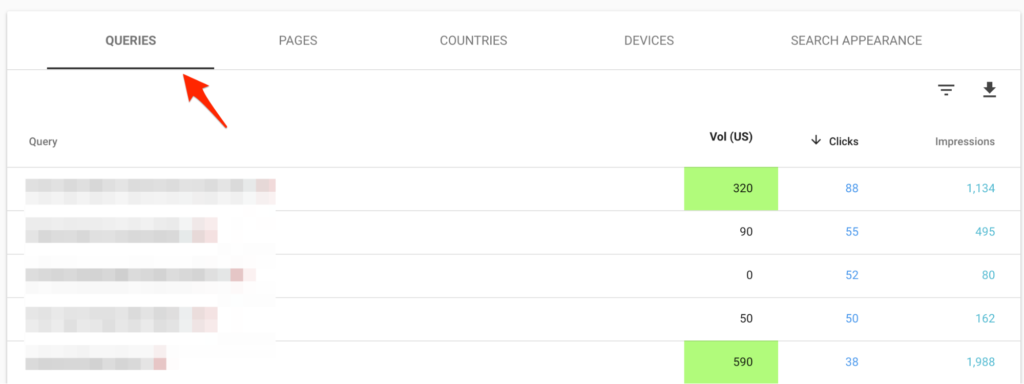
Here you’ll see all the different keywords your site ranks for in Google, along with clicks and impressions data. You’ll notice we have a search volume column in our chart. You can get this data by installing the Keywords Everywhere Google extension. Ok, so right now, we can see clicks and impressions, but what about where we rank? If you scroll back up to the top, you’ll see “Average CTR” and “Average Position”.
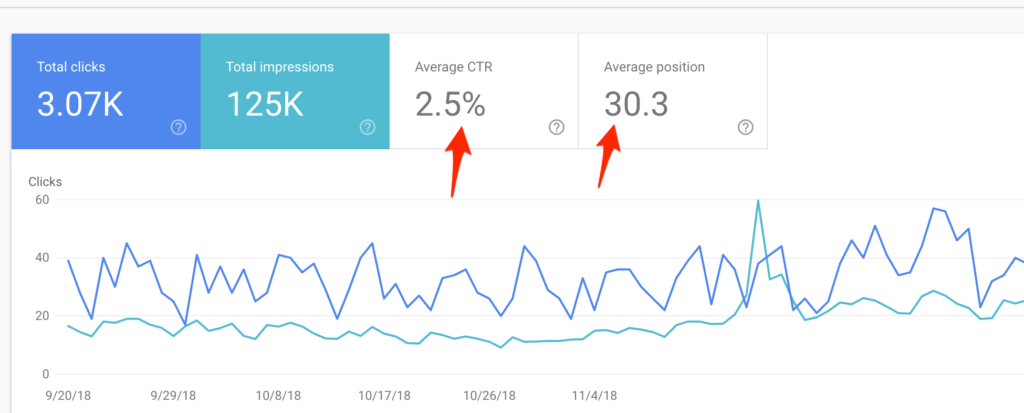
Clicking on one or both of those will pull in that data in the chart, so now you can see the average CTR and ranking of each keyword.
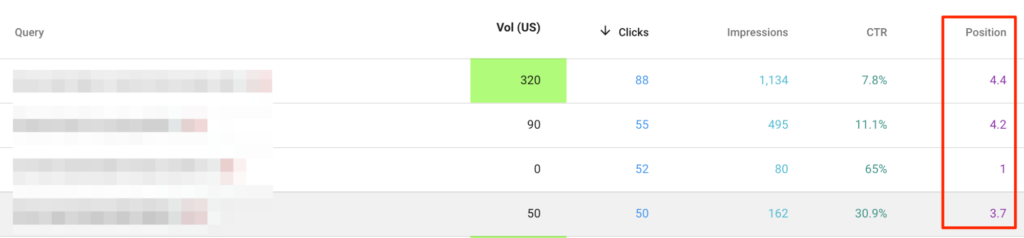
Now you can start to do some fun stuff with all of this data, and slice it however you’d like. If you click on the filter icon, you can sort and filter your keywords by average position, CTR, impressions, and other metrics.
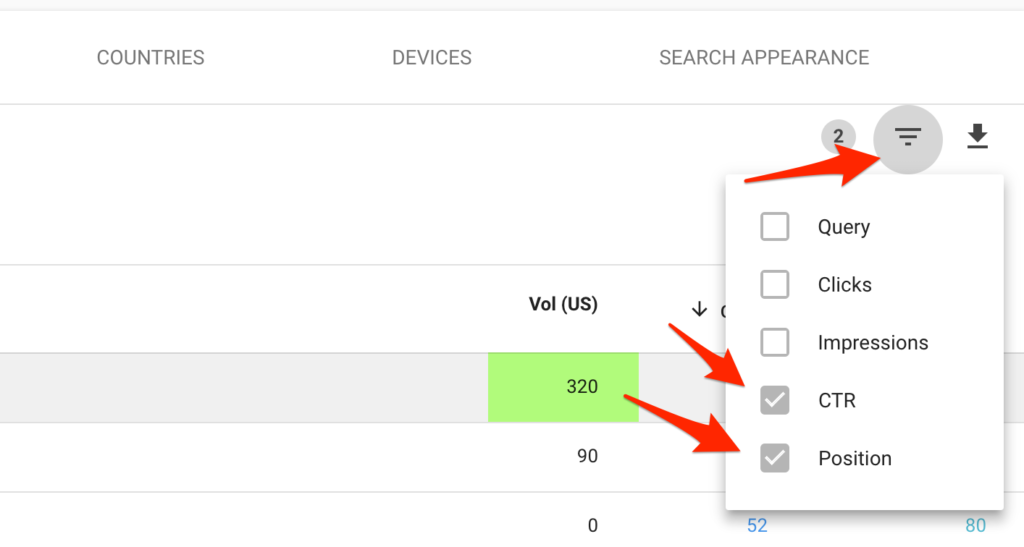
which keywords you rank for in positions greater than five, but are receiving more than 50 clicks per month. This would give you a list of keywords that you’re being outranked for, but for some reason, people are still clicking through to your site for the terms. If you’re able to get those keywords in the top three positions, you could potentially double or even triple the traffic you get from those terms. The more you dive into the data the more insights you’ll uncover.
What Keywords Do You Rank For?
Now that I’ve shown you how to find the keywords you rank for, it’s time for you to take action. Sign up for a 7-day free trial of Wincher and finally answer the question, “what keyword do I rank for?”